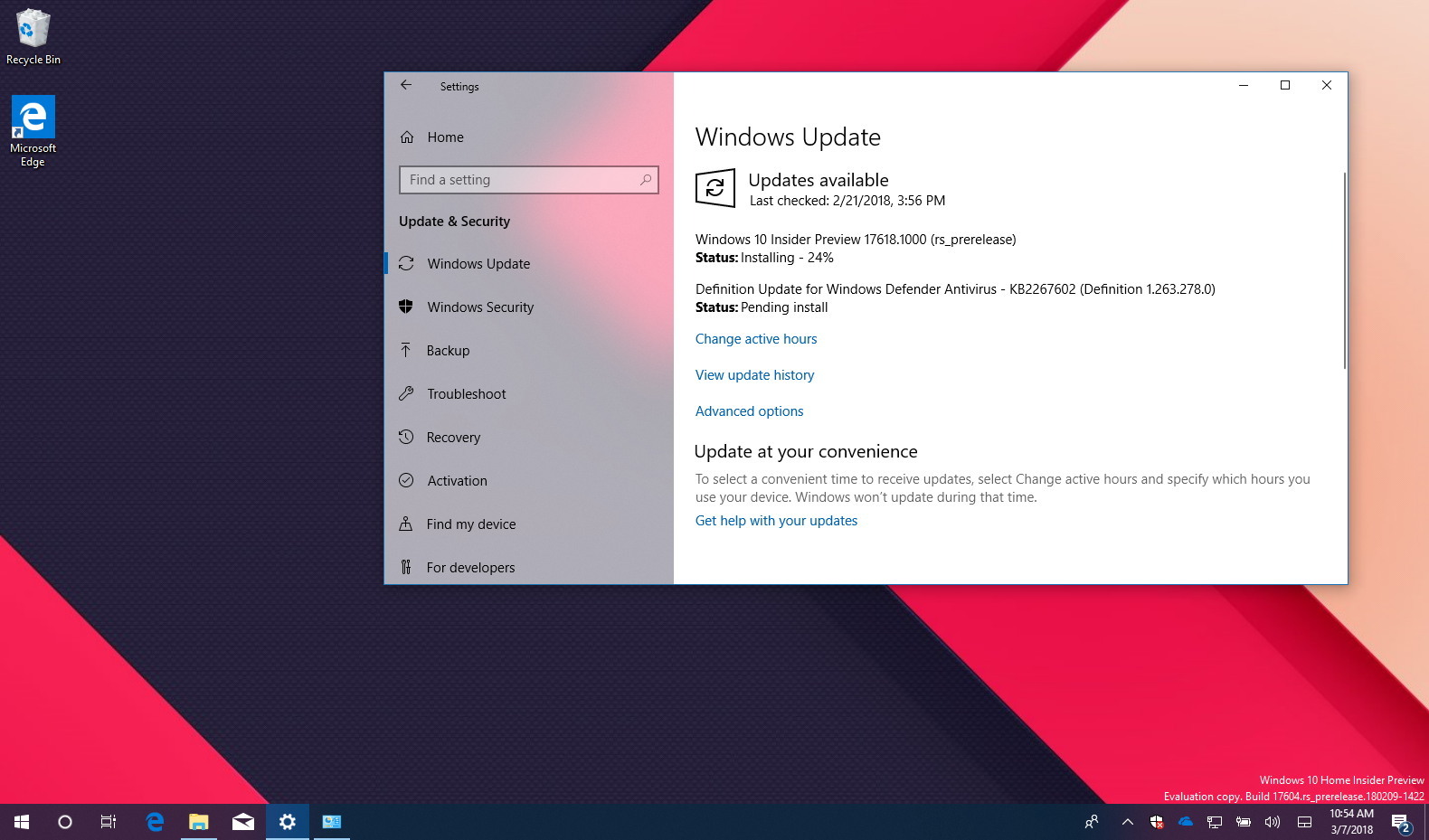As part of the Redstone 5 development, Microsoft is now rolling out Windows 10 build 17618 for PCs enrolled in the Fast ring using the Skip Ahead option. This release is minor, but it’s the first build that introduces new features and improvements.
Windows 10 Insider Preview build 17618, according to the company brings back Sets to testers, which is a new feature that allows you to group apps into tabs, just like tabs in a web browser, and it’s now also available in File Explorer. In addition, this flight fixes a slew of bugs, and slightly improves Action Center.
Alongside all the new improvements, Microsoft warns that build 17618 includes issues impacting the frame rate of Windows Mixed Reality that can result in physical discomfort. (If you use this feature, the company recommends to skip this preview.)
What’s new on Windows 10 build 17618
Here’s a closer look at the changes on this Windows 10 Redstone 5 preview:
Sets
Sets is a feature that lets group related content (relevant web pages, research documents, necessary files, and applications) into tabs. It was previously available to Insiders in the Redstone 4 development, but later on, Microsoft removed it. The feature is now back with build 17618, and it’s available in File Explorer as well as on apps like Mail, Calendar, OneNote, MSN News, and Microsoft Edge.
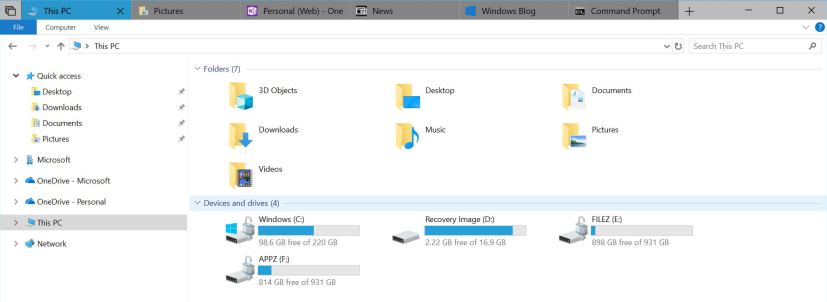
Starting with this preview, Sets includes support for desktop (win32) apps, including File Explorer, Notepad, Command Prompt, and PowerShell.
You can now launch apps from the new tab page by typing the app name into the search box. Microsoft Store apps launch in the same window replacing the new tab page.
The tab interface in Sets now shows icons including website favicons and app icons.
Also, when restoring your projects, you’ll be prompted to restore related apps and webpages. In Timeline you’ll see when a project has multiple activities associated with it.
Here are a few keyboard shortcuts you can try out:
- Ctrl + Windows key + Tab – switch to next tab.
- Ctrl + Windows key + Shift + Tab – switch to previous tab.
- Ctrl + Windows key + T – open a new tab.
- Ctrl + Windows key + W – close current tab.
Additional changes
In addition to Sets, build 17618 updates Action Center notifications to appear with a fade in animation when you open it, and the notification to fix blurry apps now appears on Action Center once the toast has timed out and dismissed.
Windows 10 build 17618 adds a new option to enable or disable hiding scrollbars on the Start menu using the Ease of Access settings.
Also, the Hub left rail now appears with the Acrylic material effect part of the Fluent Design system.
Microsoft is listing the complete set of improvements, fixes, and known issues for Windows 10 Insider Preview build 17618 at the Windows Blog. In case you missed it, you can read all the changes for Windows 10 build 17604 in this article
Download Windows 10 build 17618
Although there are no ISO files for Windows 10 build 17618, the update is available immediately through the Fast ring with the Skip Ahead option for PCs. This preview build will download and install automatically on your device, but you can always force the update from Settings > Update & security > Windows Update and clicking the Check for updates button.
You can also check out these resources: