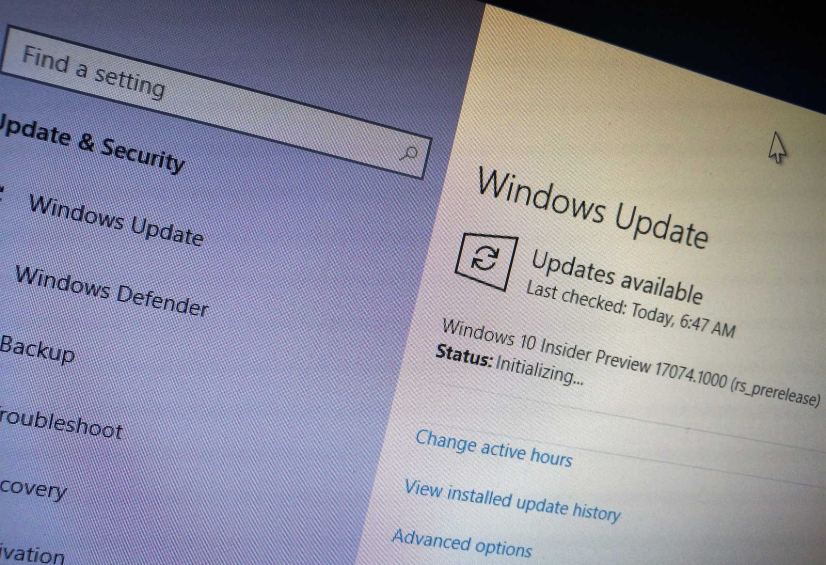Microsoft is now rolling out Windows 10 build 17074, which is yet another update part of the Redstone 4 development (version 1803). The new release is available for PCs enrolled in the Fast ring (including those devices using the Skip ahead option). It’s not as significant as build 17063, but it does bring a number of new features, improvements, and fixes.
Windows 10 insider Preview build 17074, according to the company, introduces a slew of changes for Microsoft Edge, improves Quiet Hours, ports Disk Cleanup to the Settings app, tweaks the Start menu, and adds new changes to the handwriting experience and Reveal highlight effect.
What’s new on Windows 10 build 17074
Start menu
The Start menu isn’t getting new features, but the experience will now link to Documents and Pictures folders by default in the left rail.
Quiet Hours
Quiet Hours allows you to avoid interruptions (e.g., toast notifications) to stay focus on the task, but it’s a quiet limited experience on Windows 10. However, on build 17074, Quiet Hours is getting some improvements allowing to automatically choose the times when you don’t want to be bothered.
- Quiet Hours will automatically turn on when you are duplicating your display.
- Quiet Hours will turn on automatically when you are playing a full screen exclusive DirectX game.
- You can now schedule when Quiet Hours should be enabled on Settings > System > Quiet Hours to configure your schedule.
- Personalized priority list to allow important people and apps always breakthrough when Quiet Hours is enabled. People pinned to your task bar are always allowed.
- Summary of what you missed while you were in Quiet Hours.
- Using Cortana, you can have Quiet Hours enabled while you’re at home.
Settings app
Storage settings
On a continue effort to consolidate all settings into the Settings app, Windows 10 now brings the full Disk Cleanup functionality to Settings > Storage > Free up space now.
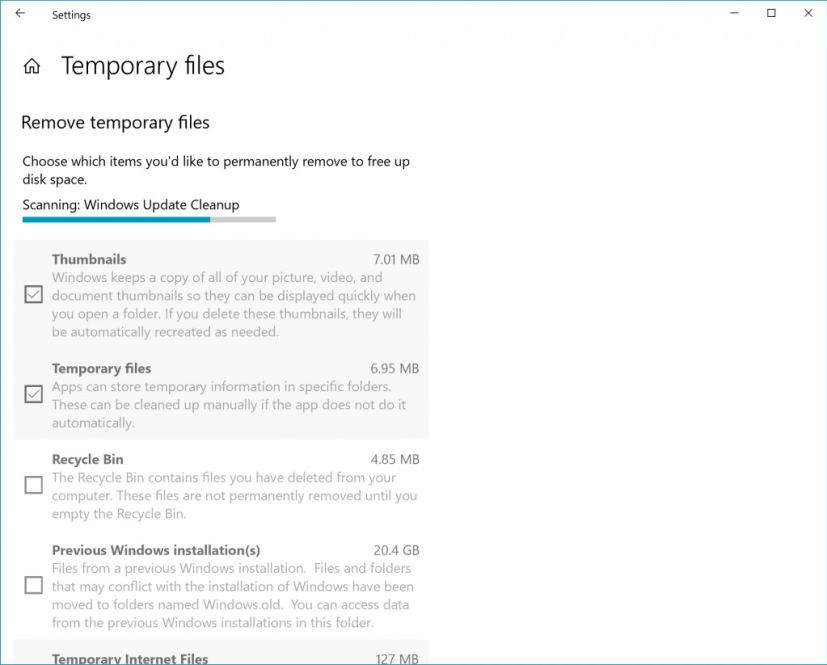
The Temporary files have always been part of the Settings app, but with the new change you can delete even more temporary files.
Sound settings
In the Sound settings page, Windows 10 build 17074 is bringing some design tweaks and new links to other settings. There’s also a new “App volume and device preferences” page to help you customize your audio experience.
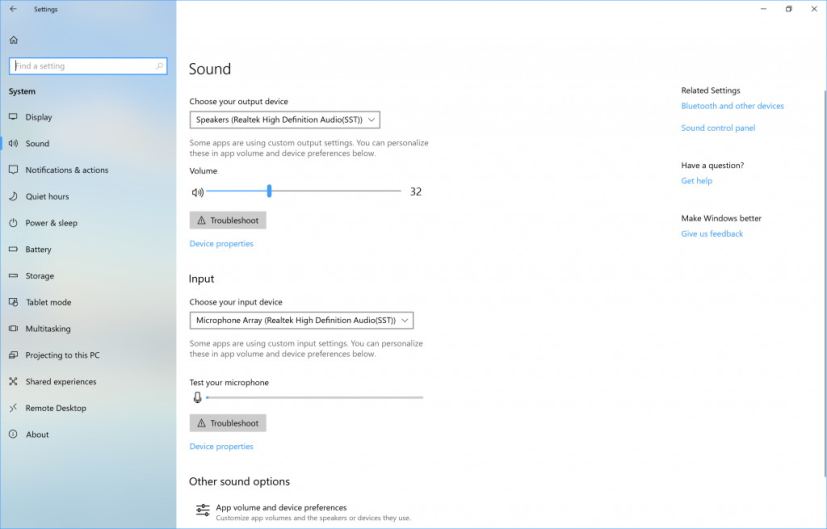
About settings
In the About settings page, you can now select and copy your device name, there’s link to access System info, and searching for “computer name” will now show a link to the About page.
Apps settings
The Apps & features page now includes an option to decide which declare name is use to launch an app from Command Prompt when apps use their own aliases. (This is particular useful if you happen to have multiple apps with the same alias.)
Input improvements
Embedded Handwriting Panel
Starting with Windows 10 build 17074, you’ll find another handwriting panel letting you designed to appear when inputting text in a box, which allows you to use handwriting without having to open main handwriting panel.
Handwriting recognition
Handwriting recognition is now supported in Hindi, Welsh, Sesotho, Wolof and Maori languages.
Internalization
Starting with this flight, you can install new languages pack through the Microsoft Store or Region & Language page of the Settings app. According to the company bringing languages to the Store helps to speed up the process to deliver improved packages more frequently.
Fluent Design
Windows 10 build 17074 also brings improvements to the Reveal highlight element, part of the Fluent Design system. In this new update, you’ll notice that using the light theme, Reveal is more visible with dark borders when hovering over elements.
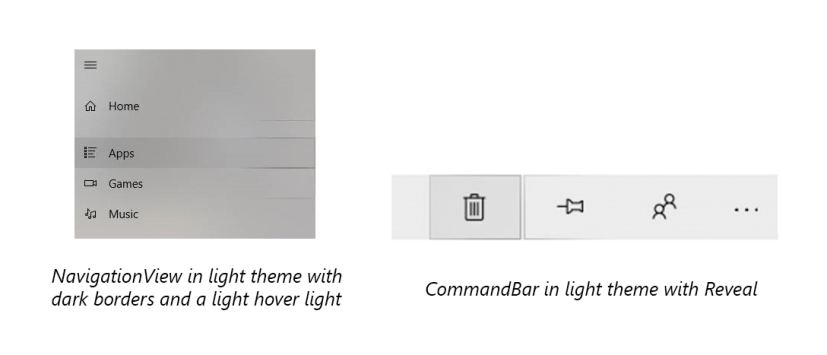
In the navigation view, the system adds animations for item headers, pane opening, and item selection events. Also, buttons in apps now include an additional 2-pixel margin.
Microsoft Edge
Perhaps the most noticeable changes on Windows 10 build 17074 can be found in Microsoft Edge. In this flight, Microsoft is introducing a lot of changes for its web browser.
Hub
The Hub view shows more content and to be easier and more intuitive to use. Starting with build 17074, Hub sections are listed with the full name in the Navigation view to the left of the content, and you can always collapse the view to see only the icons.
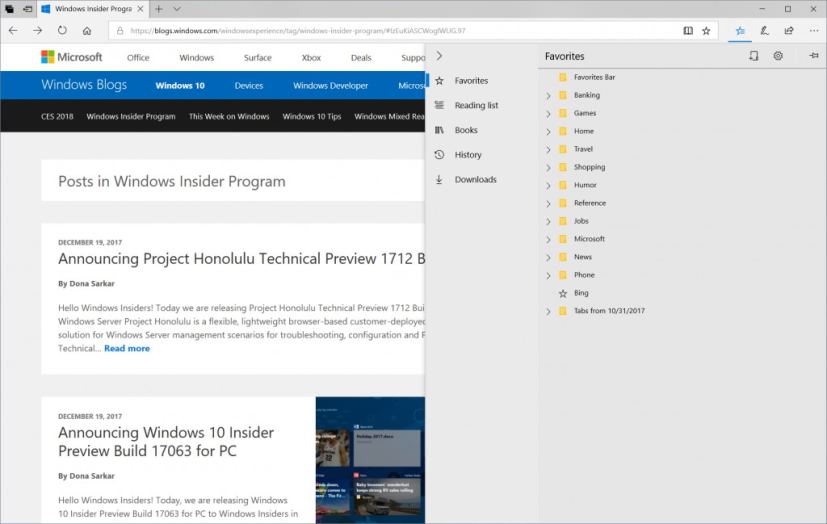
Autofill
Microsoft Edge can now save and automatically fill your card information on payment web forms. If the card information is new, you’ll be prompted to save it.
EPUB, PDF, and Reading View
The file reading experience has been redesigned bringing a new, consistent, and more capable experience across all your documents, whether they’re EPUB or PDF books, documents, or web pages in Reading View.
In Books, you’ll notice a new pop-over menu for “Notes” that makes it easier to navigate between annotations, notes, or highlights. The Seek bar has also been updated to quickly jump to the page you want to read. You can even use the Go-to-page (Ctrl-G) to find a specific page in the document.
Grammar Tools
Microsoft Edge now includes Grammar Tools button to enable new comprehension aids for EPUB books and Reading View.
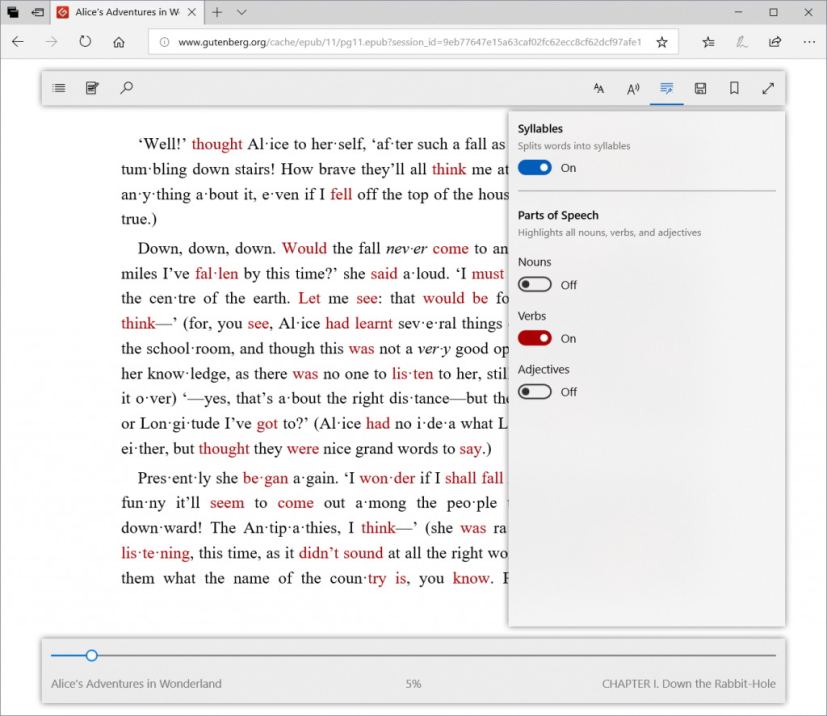
Grammar Tools can break the words on the page into syllables, as well as highlight different parts of speech such as nouns, verbs, and adjectives.
Full-screen view
It’s now possible to take Books, PDFs, and Reading View pages full-screen, for a distraction-free experience.
Roaming progress
Books acquired from the Microsoft Store reading progress, notes, bookmarks, and annotations will roamed much faster across devices.
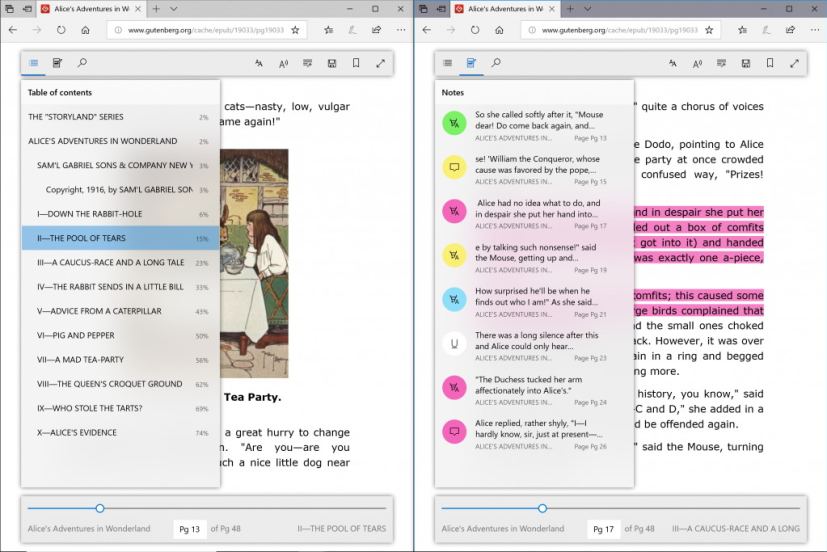
General Improvements
Users of assistive technology will also find many improvements to view PDFs or Books with a screen reader, including more explicit narration when opening, loading, and navigating books.
Library experience
In addition to refreshing your library or pinning books to your Start menu, you can see recommendations for new books or filter expired rentals from the current library view. When you’re reading a book, Windows 10 now shows a Books icon and the title.
Audio Narrated Books
The browser now adds support for EPUB Media Overlays, enabling support for a tailored narration experience. On supported books, you can now hear the book read aloud with custom narration. Also, Edge now includes accessibility improvements when using Narrator to browse, search, or load a book.
Favorites bar
The Favorites Bar now automatically shows on Start and New tab pages, if you have at least one saved favorite. When you navigate, the Favorites Bar will automatically hide to give you the most space for browsing. You may still choose to always show the favorites bar if you wish using the context menu on the favorites bar “Show bar”, or using settings “Show the favorites bar”.
The Favorites bar also now supports hiding names for individual favorite bar items, instead of having to either hide none or all names.
Never save passwords
You can now choose to never save passwords for certain websites. When you choose to never save a password, you’ll never be prompted with a save password notification for that site.
InPrivate improvements
While using InPrivate browsing, you can use auto-filling of saved passwords. However, no user credentials will be saved or updated when the windows is InPrivate. Also, you can now specify and run extensions when Microsoft Edge is in an InPrivate window.
Microsoft Edge DevTools
The DevTools can now be docked vertically. Just click the new “Dock Right” button in the top-right corner of the tools to toggle the location.
Variable Fonts
Microsoft Edge now supports CSS extensions for OpenType Font Variations, which allows single “variable” font files to behave like multiple fonts, with a range of weight, width, or other attributes.
Additional improvements
In this Windows 10 Insider Preview, you’ll also find a number of other improvements, such as Windows Camera remembering the last camera and scene you used, and it’s possible to handle two cameras simultaneously and more resolution options are available as well.
Sets is still limited, but it’s now rolling out to more testers.
Windows 10 build 17074 includes mitigations to protect Insiders from the Spectre and Meltdown vulnerabilities.
Windows 10 now fully supports Adobe-style “.otf” OpenType Variable Fonts, like the Acumin Variable Concept font and others recently released by Adobe.
PowerShell cmdlet to retrieve decoded logs for Delivery Optimization (Get-DeliveryOptimizationLog) has been added.
Certain apps like Firefox no longer have problems with audio, which also impacted audio recording in Microsoft Edge.
Microsoft is listing the complete set of improvements, fixes, and known issues for Windows 10 Insider Preview build 17074 at the Windows Blog. In case you missed it, you can read all the changes for Windows 10 build 17063 in this article.
Download Windows 10 build 17074
Although there are no ISO files for Windows 10 build 17074, the update is available immediately through the Fast ring for PCs. This preview build will download and install automatically on your device, but you can always force the update from Settings > Update & security > Windows Update and clicking the Check for updates button.
You can also check out these resources:
Update January 20, 2018: Windows 10 build 17074 is now available in the Slow ring for testers.