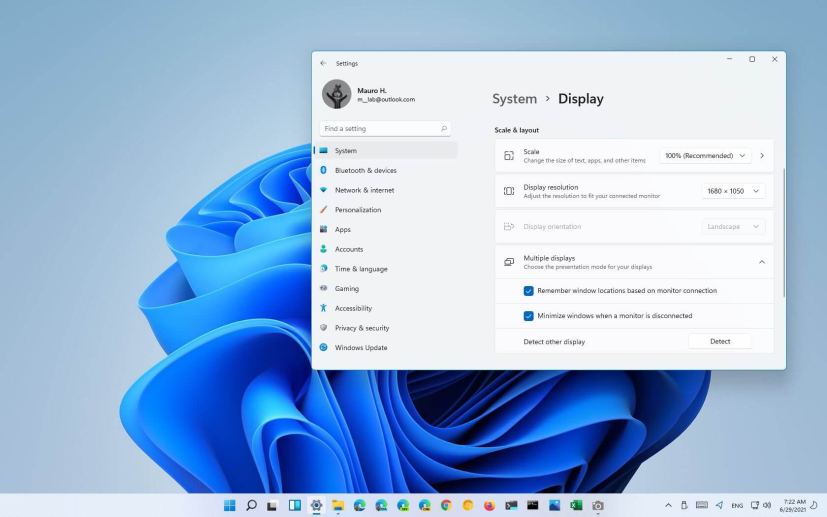
Windows 11 has two settings that make it easier to work with multiple displays. The first option is the ability to remember the window locations based on the monitor location, so that the next time you open an app or a folder location, it will open in the last position you had it.
Then there’s the option to minimize windows when a monitor gets disconnected, so the windows will be easily accessible and not cluttering the primary display. If you have these two options enabled on Windows 11, you can disconnect a monitor knowing that all the windows will be minimized and then restore to their original position when you reconnect the display.
In this guide, you will learn the steps to allow Windows 11 to remember in which monitors apps were last open.
- Enable Windows 11 to remember window locations on multiple displays
- Disable Windows 11 to remember window locations on multiple displays
Enable multiple displays settings in Windows 11
To allow Windows 11 to remember the locations of windows based on the monitor, use these steps:
-
Open Settings on Windows 11.
-
Click on System.
-
Select the Display tab on the right side.
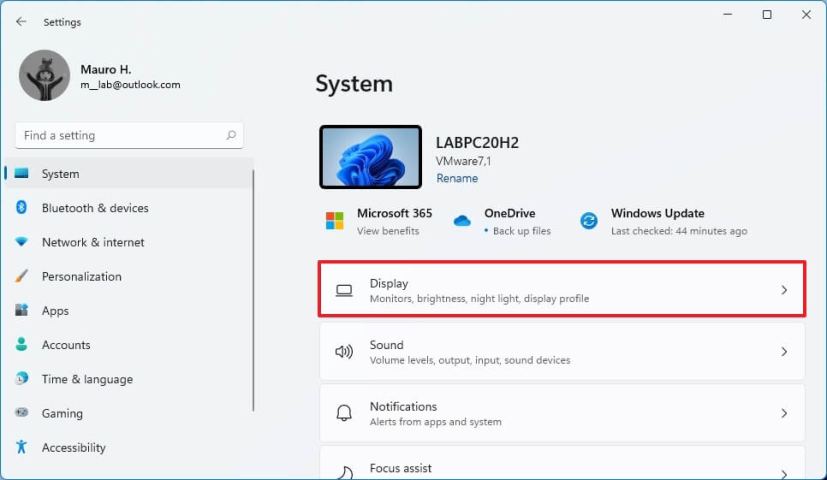
Display settings -
Under the “Scale & layout” section, select the Multiple displays tab.
-
Check the Remember window location based on monitor connection option.
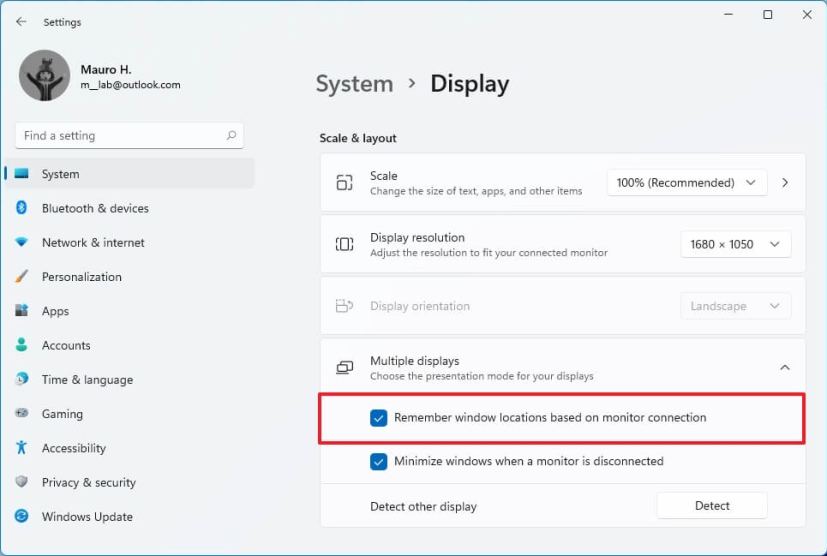
Enable remember windows locations setting -
Check the Minimize windows when a monitor is disconnected option.
Once you complete the steps, the next time you open an app, Windows 11 will position it on the monitor it was last open.
Disable multiple displays settings in Windows 11
To prevent the system from remembering the window locations, use these steps:
-
Open Settings.
-
Click on System.
-
Select the Display tab on the right side.
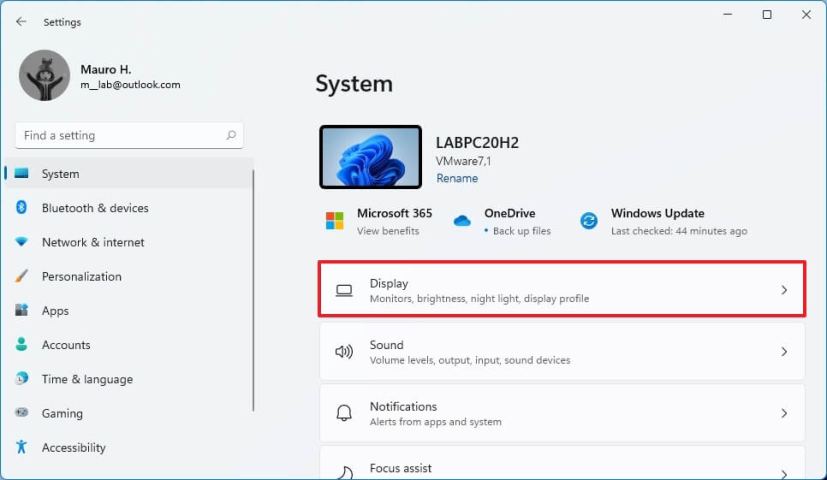
Display settings -
Under the “Scale & layout” section, select the Multiple displays tab.
-
Clear the Remember window location based on monitor connection option.

Disable remember windows locations setting -
Claer the Minimize windows when a monitor is disconnected option.
After you complete the steps, Windows will no longer keep track of which monitor you open an application.
