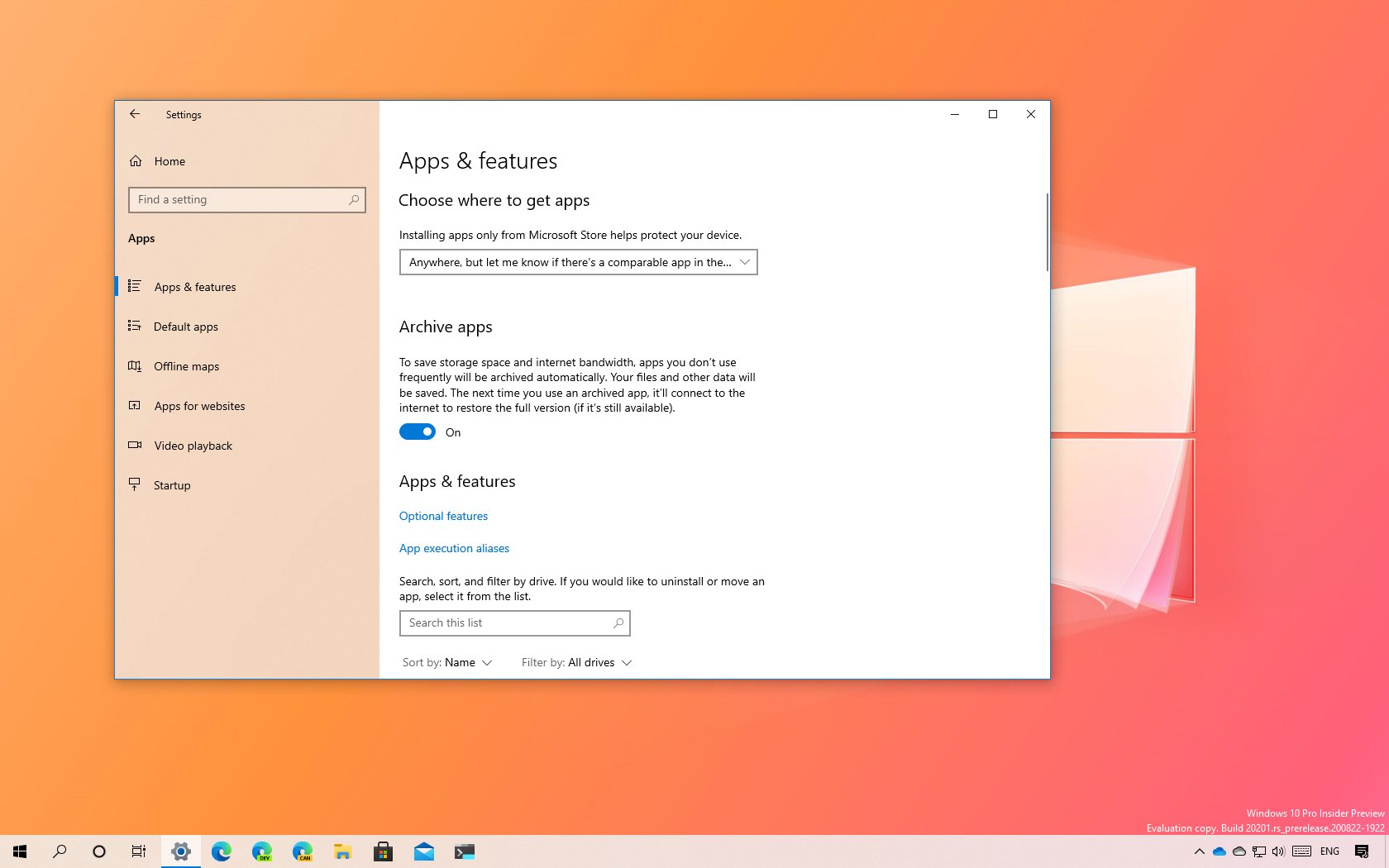Windows 10 introduces a new storage saving feature known as “Archive apps.” The feature is meant to archive apps you don’t use often to save space and internet data. The next time you try to open the app, it’ll connect to the internet and download the full version again. Of course, this is if the app is still available.
The archive apps feature is available starting with Windows 10 build 20201, and while Microsoft hasn’t mentioned it in the changelogs, it would appear that the storage saving feature will be enabled by default in future versions of the operating system, and it’ll be available only for Microsoft Store apps.
If the feature is enabled, then Windows 10 will remove those apps you don’t use frequently automatically to free up space and internet bandwidth. Using this process, your files and other data will be saved locally or in the cloud, depending how the app works. Then the next time you use an archived app, the app will download and install again on-demand restoring the full version.
You can enable or disable the feature on Settings > Apps > Apps & features, and turning on or off the Archive apps toggle switch.
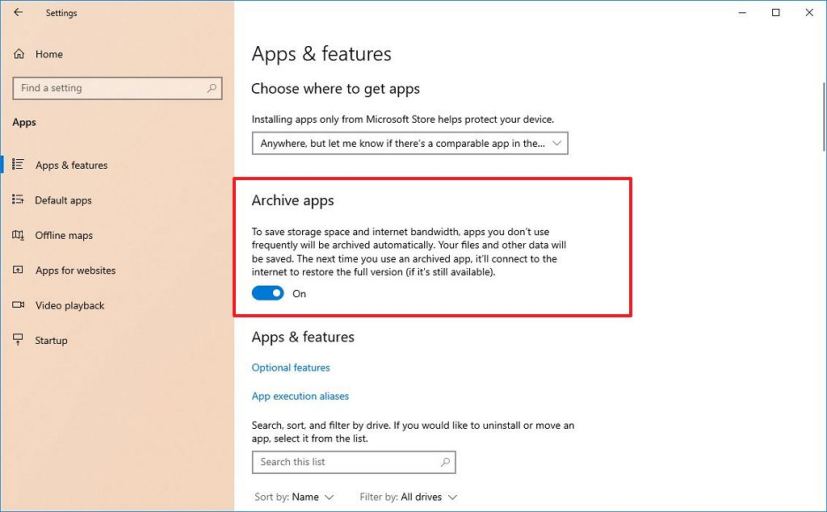
If the feature sounds familiar, it’s because Apple’s iOS offers a similar feature to conserve storage by removing unused apps and reinstalling them again the next time you open them.
This isn’t only storage related feature that the company has been working on in the Dev Channel. In build 19603, Windows 10 introduced a new storage analyzer tool that provides cleanup recommendations of large and unused files, apps you haven’t used in a while, and copies of files already uploaded to the cloud that are safe to remove to free up storage space.
Also, starting with build 20197, the operating system introduced a new Disk Management experience built in the Settings apps to replace the legacy version of the tool to allow you to view all the drives connected to the device, and you can create, resize, format, and change letters for partitions.