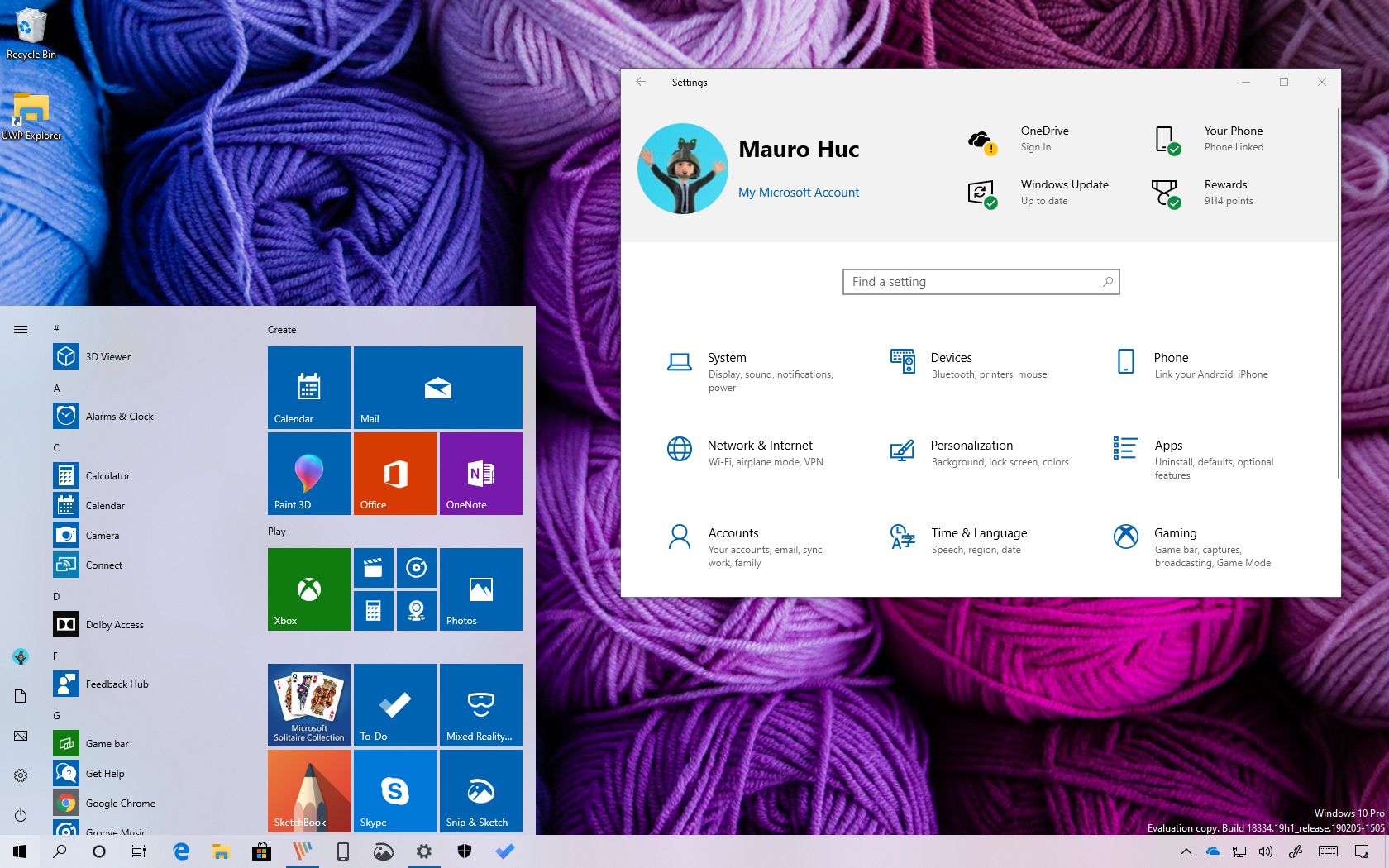Windows 10 May 2019 Update, version 1903, is the seventh feature update for the most popular desktop operating system. “May 2019 Update” is just the friendly marketing name that Microsoft is planning to use for this release, but it’s technically “version 1903.”
The May 2019 Update is just another update, but unlike those patches that release every month, this release includes a set of new features and improvements.
- Windows 10 May 2019 Update release date
- Windows 10 May 2019 Update version number
- Windows 10 May 2019 Update installation
- Windows 10 May 2019 Update reasons to upgrade
- Windows 10 May 2019 Update block automatic install
Windows 10 May 2019 Update release date
The new feature update is rolling starting May 21, 2019, and it’ll be offered as a free upgrade for devices already running Windows 10.
Microsoft will be rolling out version 1903 gradually, meaning that no every device will get the update on day one. Instead, only devices known to support the new version will get it first. Eventually, when the update has been tested a little further, and there aren’t blocking bugs, the company will continue the rollout to other computers. However, the update will not download and install automatically, the user will have to manually initiate the upgrade manually through the Windows Update settings page.
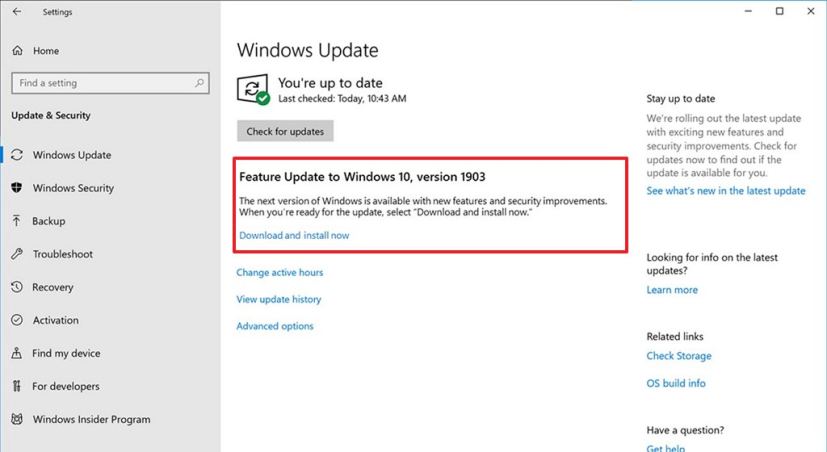
If your device is running an older version of the operating system nearing to the end of service, then Windows 10 will download and install version 1903 automatically. In the case that your computer isn’t seeing the May 2019 Update automatically, chances are that the update is currently not compatible for you. This is one of the reasons why it’s not recommended to force a new version of Windows 10, unless you know exactly what you’re doing, and you understand the risks.
Windows 10 May 2019 Update version number
Following the same version scheme as earlier versions, this new release will be known as “Windows 10 version 1903,” which indicates the year and month of the completion of the development, not the release date.
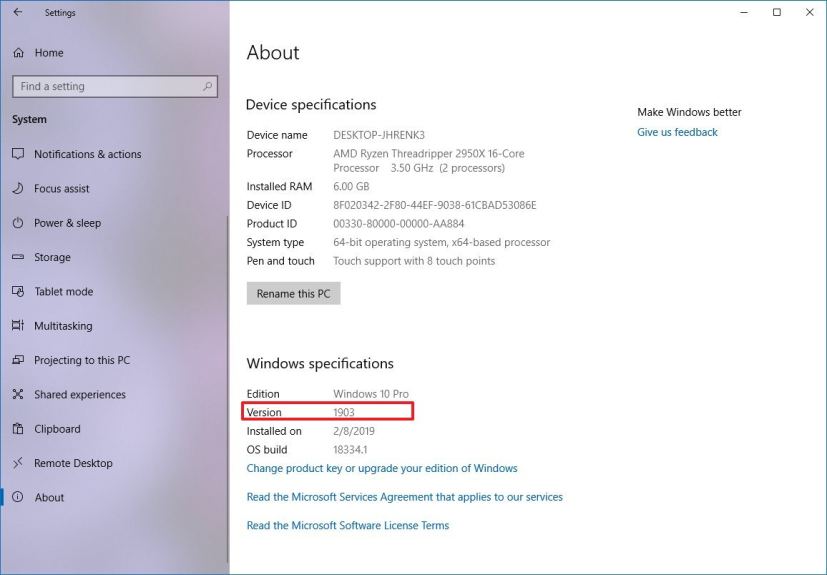
Windows 10 May 2019 Update installation
When the “May 2019 Update” arrives, and it’s compatible for your device, you’ll receive a notification from Windows Update to install it as a regular update (but it’ll take longer to install because a complete reinstallation is required).
In the case that you don’t want to wait until it becomes available automatically, it’s possible to install the new version using the Media Creation Tool and Update Assistant. You can also download the Windows 10 version 1903 ISO file if you want to take that path (when available).
Windows 10 May 2019 Update reasons to upgrade
While it’s a good idea to upgrade to the new version for its new features, you also want to install this release to get the security enhancements and improvements to make sure that your computer and files are safe and secure.
Alongside the security improvements, this new version brings a little bit of everything, including incremental changes and big new features. Perhaps the most significant changes with the May 2019 Update are Windows 10 splitting Search and Cortana into two separate features, and the addition of a new true system-wide light theme, which extends to the Start menu, taskbar, action center, and flyout menus.
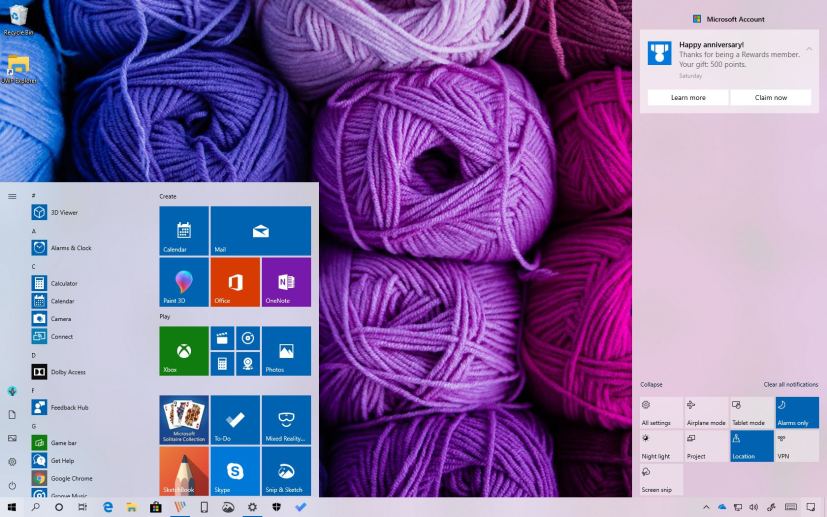
Windows Sandbox is another big feature that introduces a lightweight isolated environment to test untrusted applications without affecting your device or files. Basically, it’s a tiny installation of Windows 10 of around 100MB in size, enough to install and run classic applications separate from the main installation.
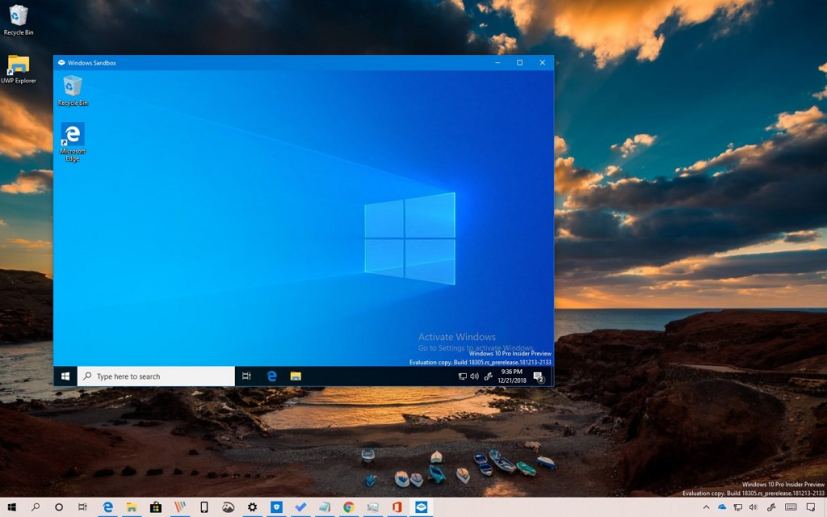
In order to reduce issues while installing updates, starting with the May 2019 Update, there’s a new feature called “Reserved Storage,” which sets aside part of the system storage for updates. When a new update is available, Windows 10 will delete the files on the reserved storage automatically allowing updates to install successfully.
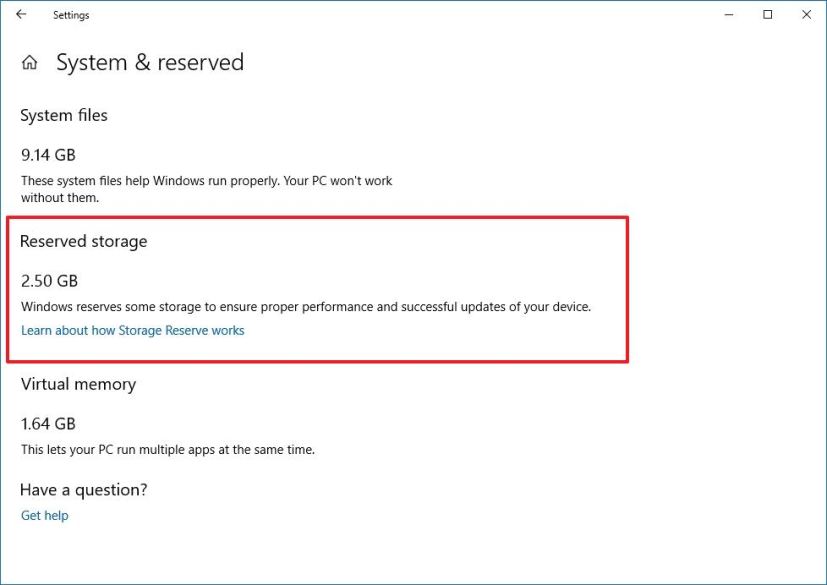
Additionally, it’s now possible to set up and sign in with a security key using the Windows Hello settings in the Settings app.
There’s a new feature that detects and fixes common problems on your installation of Windows 10 automatically, and this update delivers a new Emoji panel that includes symbols, such as for punctuation, currency, geometric, math, Latin, and language symbols.
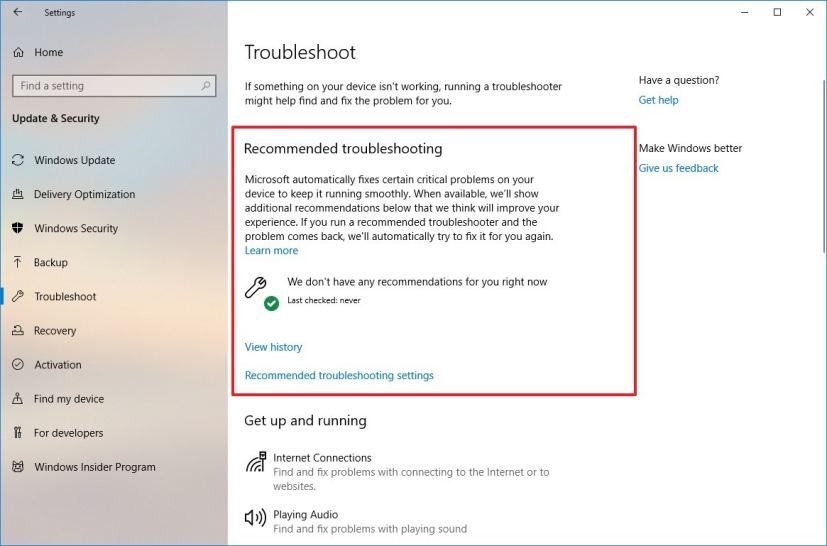
You can learn more about all the new features and improvements coming this year in this guide.
Windows 10 May 2019 Update block automatic install
Although the Windows 10 May 2019 Update is meant to improve the overall experience, new releases are known to have bugs and many problems during the initial rollout.
If you want to avoid possible errors and other issues, it’s always a good idea to defer Windows 10 feature updates for at least a month or two until you know for sure the update is stable and working correctly. However, if you’re thinking on upgrading as soon as it’s available, you can refer to this guide to upgrade without problems.