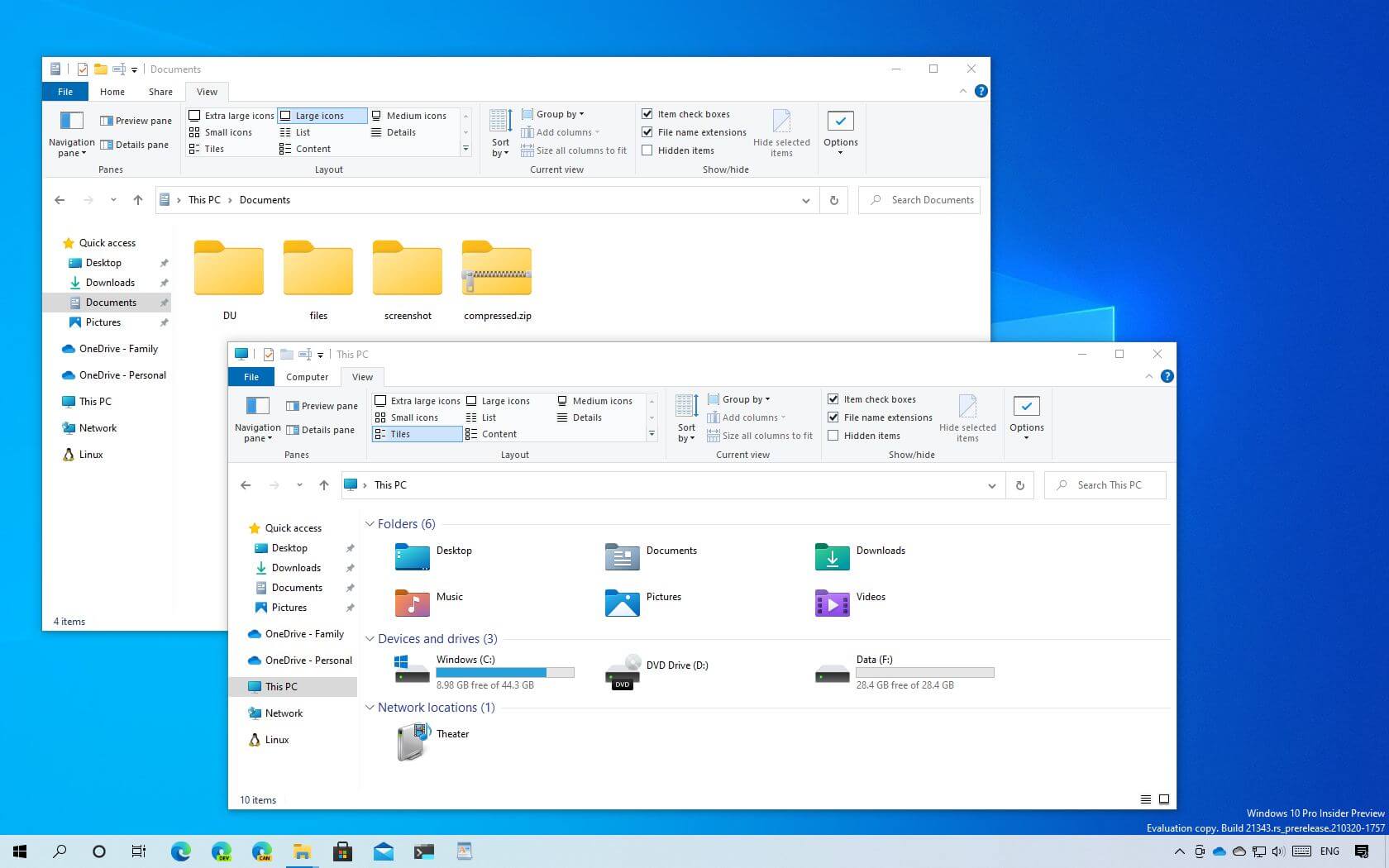
- Windows 10 build 21343 brings new iconography for elements in File Explorer.
- Windows Sandbox and Microsoft Application Guard get some container improvements.
- Windows Administrative Tools folder in the Start becomes Windows Tools.
Microsoft is now rolling out Windows 10 build 21343 for PCs enrolled in the Dev Channel of the Windows Insider Program. This is preview number 68 available to testers, and it’s a minor update with significant changes.
Build 21343, according to the company, introduces a set of new modern icons for elements in File Explorer. The new icons are more colorful, and they include design changes using the Fluent Design style. For example, you will notice a new orientation of the folder icons, and the default file type icons have been redesigned for better consistency across Windows 10.
Perhaps the most noticeable changes are found in the profile folders, including Desktop, Documents, Downloads, Pictures, and Videos, which now have a new style and colors that should help make it easier to identify the folders at a glance.
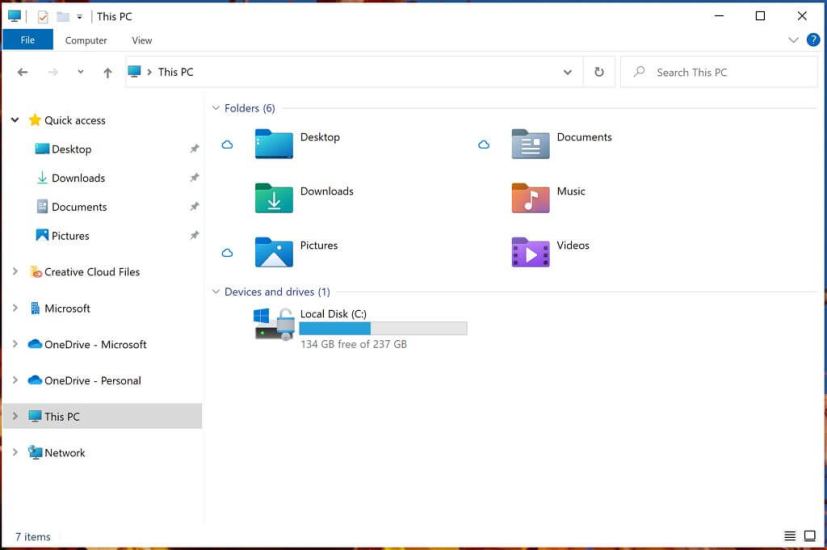
In addition, this flight also includes an updated version of the drives and Recycle Bin icons.
Only a small group of icons are getting a new design treatment, but the company plans to continue releasing more icons in future releases.
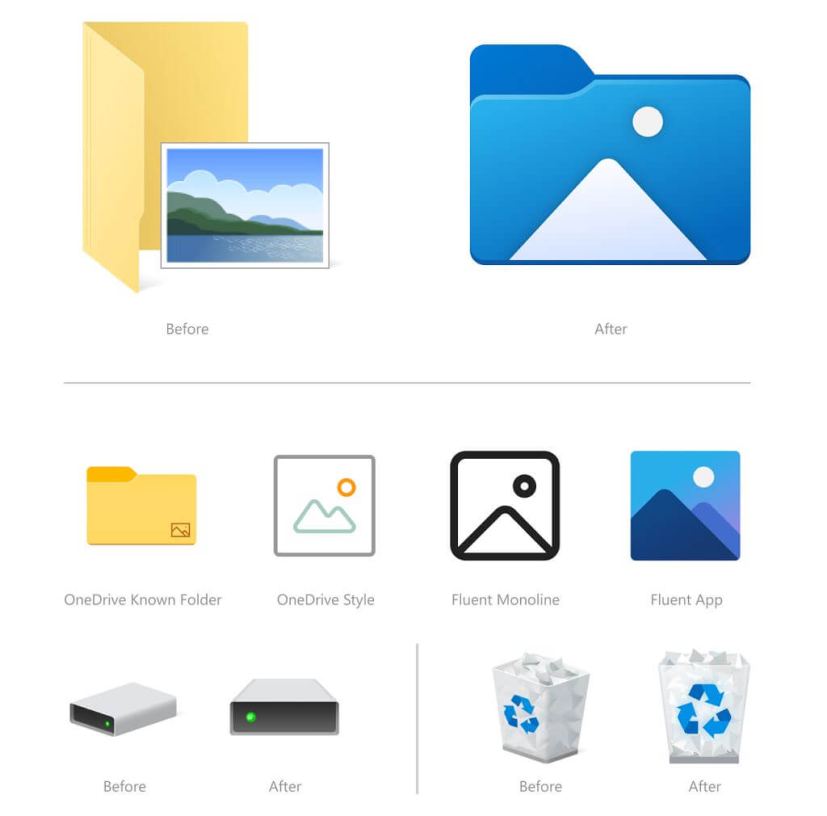
Furthermore, this flight updates the support for renaming files in File Explorer to use CTRL + Left and Right arrow to move your cursor between words in the file name, and CTRL + Delete and CTRL + Backspace to delete words at a time.
Container runtime
Windows 10 build 21343 also introduces a new runtime to improve the container technology for Windows Sandbox and Microsoft Defender Application Guard to make these experiences much faster.
Also, since the Chromium version of Microsoft Edge is now the default browser for Windows 10, the Windows Sandbox container has been updated to include the latest version of the web browser.
Other changes
Alongside the new changes for File Explorer and the container technology, Windows 10 is also introducing several other improvements. For example, the “Windows Administrative Tools” folder in the Start menu has now been renamed to “Windows Tools.”
The “Get Help” link in the touch keyboard has been renamed “Learn more.” Windows 10 makes available the new IME candidate window design to every tester using Simplified Chinese IMEs. And build 21343 updates the network icons across the experience with the new system icons introduced in build 21337.
Finally, if the Shared Experiences page has problems with your account, it will now send the notifications Action Center rather than repeated notification toasts.
Microsoft is listing the complete set of improvements, fixes, and known issues for Windows 10 Insider Preview build 21343 at the Windows Blog.
Download Windows 10 build 21343
The build 21343 preview is available immediately through the Dev Channel, and it will install automatically. However, you can always get it manually from Settings > Update & security > Windows Update and clicking the Check for updates button.
You can learn more about all the changes available in the current development process of Windows 10 in this guide.
