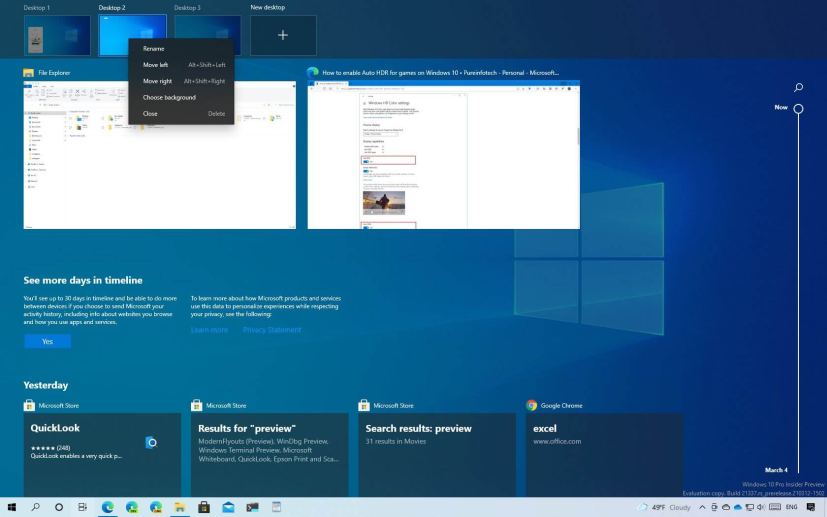
On Windows 10, “virtual desktops” is a nifty feature that allows you to organize and group your tasks on different desktops, like if you had a separate device for each of your daily tasks.
In previous releases of the operating system, we have seen many improvements, including the ability to rename the desktops, and now, since build 21337, Windows 10 is adding the ability to rearrange virtual desktops in any order you like to prioritize your work.
In this guide, you will learn the steps to change the order of the virtual desktops on Windows 10.
Reorder virtual desktops on Windows 10
To reorder virtual desktops in the order you want, follow these steps:
-
Open Task View on Windows 10.
Quick tip: You can click the Task View button in the taskbar or use the Windows key + Tab keyboard shortcut. -
Click the New desktop button to create a new virtual desktop.
-
Click, drag, and drop the desktop to the position you want.
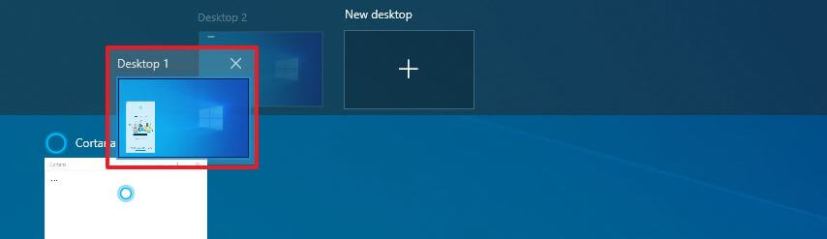
Reorder virtual desktops -
(Optional) Right-click the desktop and select the new order position with the Move left or Move right options.
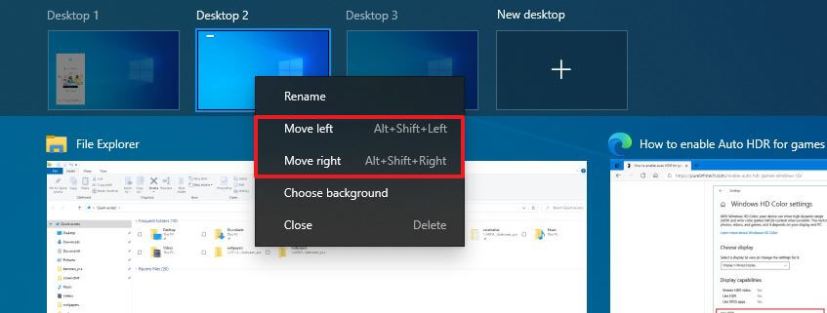
Change left or right options
Once you complete the steps, the virtual desktops will align in the order you want.
If you do not see the option, it is because you are not using the version of Windows 10 that supports this. The ability to reorder virtual desktops is available since build 21337 in the Dev Channel.
