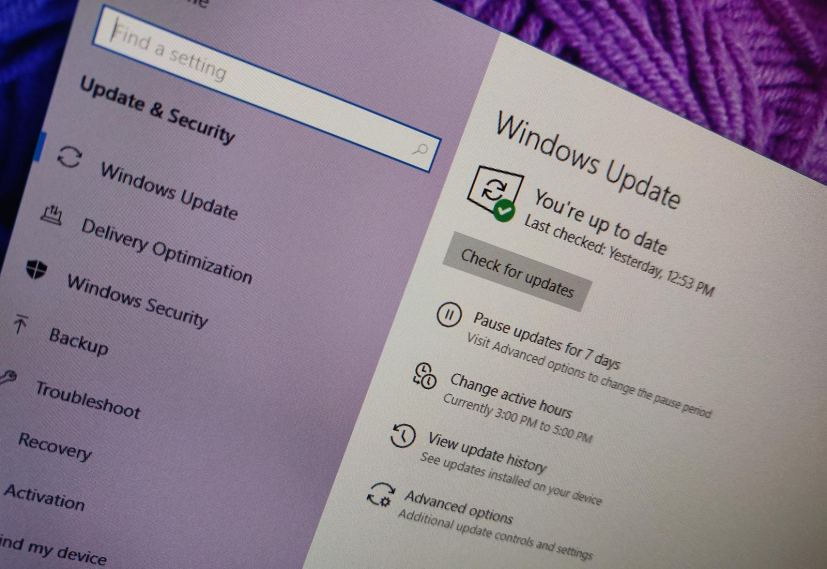Microsoft is now releasing update KB4541335 to resolve a bunch of issues with Windows 10 version 1909 and 1903.
KB4541335 bumps the version number to builds 18362.752 and 18363.752 for the May 2019 Update and November 2019 Update respectively, and according to the company fixes printing problems, issues with apps performance, time zone, and keyboard layout.
Update KB4541335 for Windows 10 version 1903 and 1909
Microsoft has announced KB4541335 in the Windows support site, and it’s referred as “March 24, 2020—KB4541335 (OS Builds 18362.752 and 18363.752).” If you’re already running the Windows 10 May 2019 Update or the November 2019 Update on your device, this update will address these problems:
- Addresses an issue that causes an error when printing to a document repository.
- Fixes a problem that displays a misleading reset message for Win32 apps that are converted to Universal Windows Platform (UWP) apps, such as Microsoft Sticky Notes, Microsoft OneNote, and so on.
- Addresses a drawing issue with the Microsoft Foundation Class (MFC) toolbar that occurs when dragging in a multi-monitor environment.
- Addresses an issue that prevents the first keystroke from being recognized correctly in the DataGridView cell.
- Addresses a performance issue in applications that occurs when content that is protected by digital rights management (DRM) plays or is paused in the background.
- Fixes a problem that causes attempts to take a screenshot of a window using the PrintWindow API to fail.
- Addresses an issue that causes File Explorer to close unexpectedly when using roaming profiles between different versions of Windows 10.
- Fixes a problem that fails to return search results in the Start menu Search box for users that have no local profile.
- Addresses an issue that causes applications to close unexpectedly when a user enters East Asian characters after changing the keyboard layout.
- Fixes a problem that prevents the mute button from working on certain devices with the Microsoft Your Phone app.
- Addresses an issue that causes calendar dates to appear on the wrong day of the week in the clock and date region of the notification area when you select the Samoa time zone.
- Fixes a problem in which table formatting fails in the PowerShell Integrated Scripting Environment (ISE) during a remote session.
- Addresses an issue with reading logs using the OpenEventLogA() function.
- Fixes a problem that might cause domain controllers (DC) to register a lowercase and a mixed or all uppercase Domain Name System (DNS) service (SRV) record in the _MSDCS.<forest root domain> DNS zone.
- Addresses an issue that might cause a delay of up to two minutes when signing in or unlocking a session on Hybrid Azure Active Directory-joined machines.
- Fixes a problem that causes authentication in an Azure Active Directory environment to fail and no error appears.
- Addresses an issue that prevents machines that have enabled Credential Guard from joining a domain.
- Fixes a problem that causes authentication to fail when using Azure Active Directory and the user’s security identifier (SID) has changed.
- Addresses an issue that prevents some machines from automatically going into Sleep mode under certain circumstances because of Microsoft Defender Advanced Threat Protection (ATP) Auto Incident Response (IR).
- Fixes a problem that prevents some machines from running Microsoft Defender ATP Threat & Vulnerability Management successfully.
- Improves support for non-ASCII file paths for Microsoft Defender ATP Auto IR.
- Addresses a performance issue with the Windows Runtime (WinRT) API that sends specific absorption rate (SAR) back-off values.
- Addresses an issue in which a Windows.admx template is missing one of the SupportedOn tags.
- Fixes a problem that prevents applications from closing.
- Addresses an issue that creates the Storage Replica administrator group with the incorrect SAM-Account-Type and Group-Type.
- Restores the constructed attribute in Active Directory and Active Directory Lightweight Directory Services (AD LDS) for msDS-parentdistname.
- Fixes a problem with evaluating the compatibility status of the Windows ecosystem to help ensure application and device compatibility for all updates to Windows.
- Addresses an issue that prevents Microsoft User Experience Virtualization (UE-V) settings from roaming to enable the signature files that are used for new messages, forwarded messages, and replies.
- Fixes a problem that prevents the Network Policy Server (NPS) accounting feature from functioning. This occurs when NPS is configured to use SQL for accounting with the new OLE (compound document) database driver (MSOLEDBSQL.dll) after switching to Transport Layer Security (TLS) 1.2.
- Addresses an issue that prevents standard user accounts that are configured with the maximum User Account Control (UAC) settings from installing Language Features On Demand (FOD) using the System settings.
- Fixes a problem that causes attempts to complete the connection to a virtual private network (VPN) to fail; instead, the status remains at “Connecting.”
- (Windows 10 version 1909 only) Addresses an issue that fails to retain the locale language setting in an OS image that is customized during system preparation (Sysprep).
You can download the updates to install them manually for version 1903 with the links below:
If you’re running version 1909, use these links:
Uninstall update KB4541335 from Windows 10
If the KB4541335 update is causing issues on your device, you can always uninstall it to revert the changes.
To uninstall KB4541335 or any other quality update on Windows 10, use these steps:
-
Open Start.
-
Search for Command Prompt and click the top result to open the app.
-
Type the following command to view the update history and press Enter:
wmic qfe list brief /format:table
-
Check the Windows Update history of your device, and identify the update by its HotFixID and InstalledOn information.
-
Type the following command to uninstall the update from your computer and press Enter:
wusa /uninstall /kb:4541335
In the command, replace “4541335” for KB number that correspond to the update that you’re trying to remove. For instance, if you’re trying to uninstall update KB4541335, then the number that you can have to use in the command is “4541335.”
-
Click the Yes button.
- Continue with the on-screen directions (if applicable).
Once you complete the steps, the recently installed update will be removed from your computer fixing any issues as a result of the release.
Download March 2020 update for Windows 10
The update is available immediately, they’ll download and install automatically, but you can always force the update from Settings > Update & Security > Windows Update and clicking the Check for updates button. You can find more details about the most recent updates in the Windows 10 update history tracker guide.