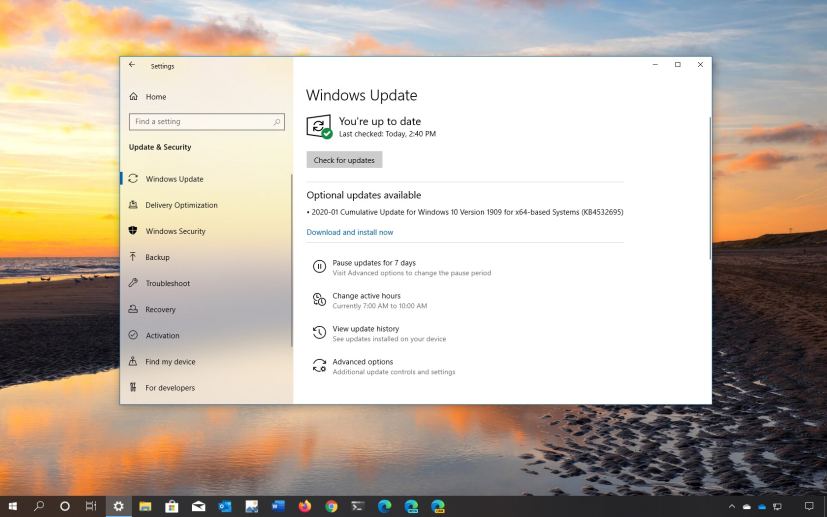
Outside of the regular schedule, Microsoft is now releasing update KB4532695 to address a slew of problems with devices running Windows 10 version 1909 and version 1903.
KB4532695 bumps the version number to build 18362.628 and 18363.628, and according to the software giant, the update fixes problems with Windows Hello, Start menu layout, bugs with File Explorer, and USB connectivity.
Update KB4532695 for Windows 10 version 1903 and 1909
Microsoft has announced KB4532695 in the Windows support site, and it’s referred as “January 28, 2020—KB4532695 (OS Builds 18362.628 and 18363.628).” If you’re already running the Windows 10 May 2019 Update or the November 2019 Update on your device, this update will address these problems.
- Improves the accuracy of Windows Hello face authentication.
- Addresses an issue with Windows Mixed Reality that occurs after upgrading to a new version of Microsoft Edge.
- Fixes a problem with download notifications that have multiple short-duration tabs and redirects.
- Addresses an issue that changes the user-customized order of tiles in the Start menu even though the layout is locked or partially locked.
- Fixes a problem that causes a grey box to appear when you search within Control Panel and File Explorer.
- Addresses an issue with a memory leak in ctfmon.exe that occurs when you refresh an application that has an editable box.
- Addresses a keyboard reliability issue for classic apps in the Windows Mixed Reality home.
- Fixes a problem that, in some instances, prevents the Language Bar from appearing when the user signs in to a new session.
- Addresses an issue that causes the touch keyboard to close when you select any key.
- Fixes a problem that prevents software Indirect Display drivers from being signed with more than one certificate.
- Addresses an issue that, in certain cases, causes multiplayer PC games to drop the invitation to play the game in multiplayer mode.
- Fixes a problem with unsigned program files that will not run when Windows Defender Application Control is in Audit Mode, but will allow unsigned images to run.
- Addresses an issue that causes the Local Security Authority Subsystem Service (LSASS) process to stop working when you sign in using an updated user principal name (UPN) (for example, changing [email protected] to [email protected]).
- Fixes a problem that sometimes causes an error when you unplug a USB type C hub flash drive.
- Addresses an issue with the Always On Virtual Private Network (VPN) that fails to remove the Name Resolution Policy Table (NRPT) rules after you disconnect.
- Fixes a problem that might cause the Print Management console to display script errors when you enable the Extended View option.
- Addresses an issue that causes the Windows firewall to drop network traffic from Modern apps, such as Microsoft Edge, when you connect to a corporate network using a virtual private network (VPN).
- Fixes a problem that displays incorrect indicators for offline and online files.
- Addresses an issue with ntdsutil.exe that prevents you from moving Active Directory database files.
- Fixes a problem in which netdom.exe fails to correctly identify trust relationships when an unconstrained delegation is explicitly enabled by adding bitmask 0x800 to the trust object.
- Addresses an issue with evaluating the compatibility status of the Windows ecosystem to help ensure application and device compatibility for all updates to Windows.
- Fixes a problem that might cause the Application Virtualization (App-V) Streaming Driver (appvstr.sys) to leak memory when you enable Shared Content Store (SCS) mode.
- Addresses an issue that corrupts a log file when a storage volume is full and data is still being written to the Extensible Storage Engine Technology (ESENT) database.
- Fixes a problem in which code refactoring breaks optimization for writing metadata, which increases Logical Volume Integrity Descriptors (LVID).
In addition to above improvements, Windows 10 version 1909 also gets the following fixes:
- Fixes a problem that prevents File Explorer Quick access control from pasting clipboard content using the right mouse button (right-click).
- Addresses an issue that prevents File Explorer Quick access control from receiving user input.
You can download the updates to install them manually for version 1903 with the links below:
If you’re running version 1909, use these links:
Uninstall update KB4532695 from Windows 10
If the KB4532695 update is causing issues on your device, you can always uninstall it to revert the changes.
Use these steps to uninstall any quality update on Windows 10:
-
Open Start.
-
Search for Command Prompt and click the top result to open the app.
-
Type the following command to view the update history and press Enter:
wmic qfe list brief /format:table
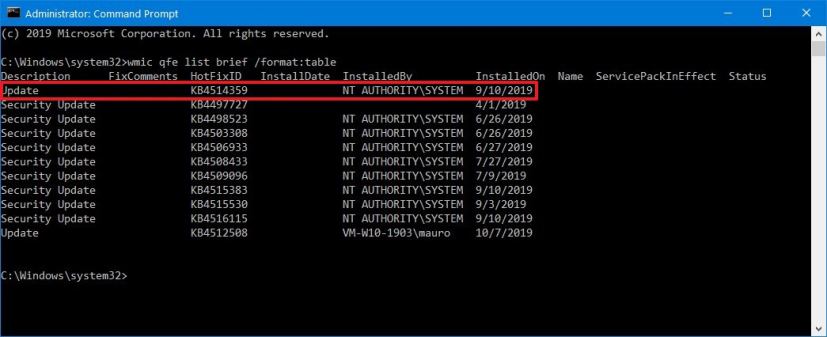
View Windows 10 update history using Command Prompt -
Check the Windows Update history of your device, and identify the update by its HotFixID and InstalledOn information.
-
Type the following command to uninstall the update from your computer and press Enter:
wusa /uninstall /kb:4532695
In the command, replace “4532695” for KB number that correspond to the update that you’re trying to remove. For instance, if you’re trying to uninstall update KB4532695, then the number that you can have to use in the command is “4532695.”
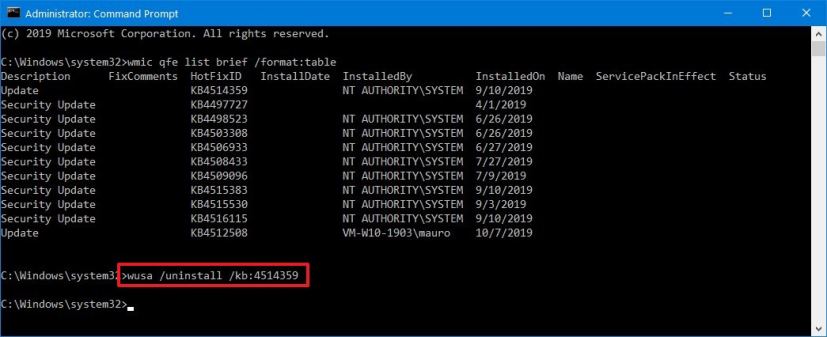
Uninstall monthly update from Windows 10 -
Click the Yes button.
- Continue with the on-screen directions (if applicable).
Once you complete the steps, the recently installed update will be removed from your computer fixing any issues as a result of the release.
Download January 2020 update for Windows 10
These updates are available immediately, they’ll download and install automatically, but you can always force the update from Settings > Update & Security > Windows Update and clicking the Check for updates button. You can find more details about the most recent updates in the Windows 10 update history tracker guide.
