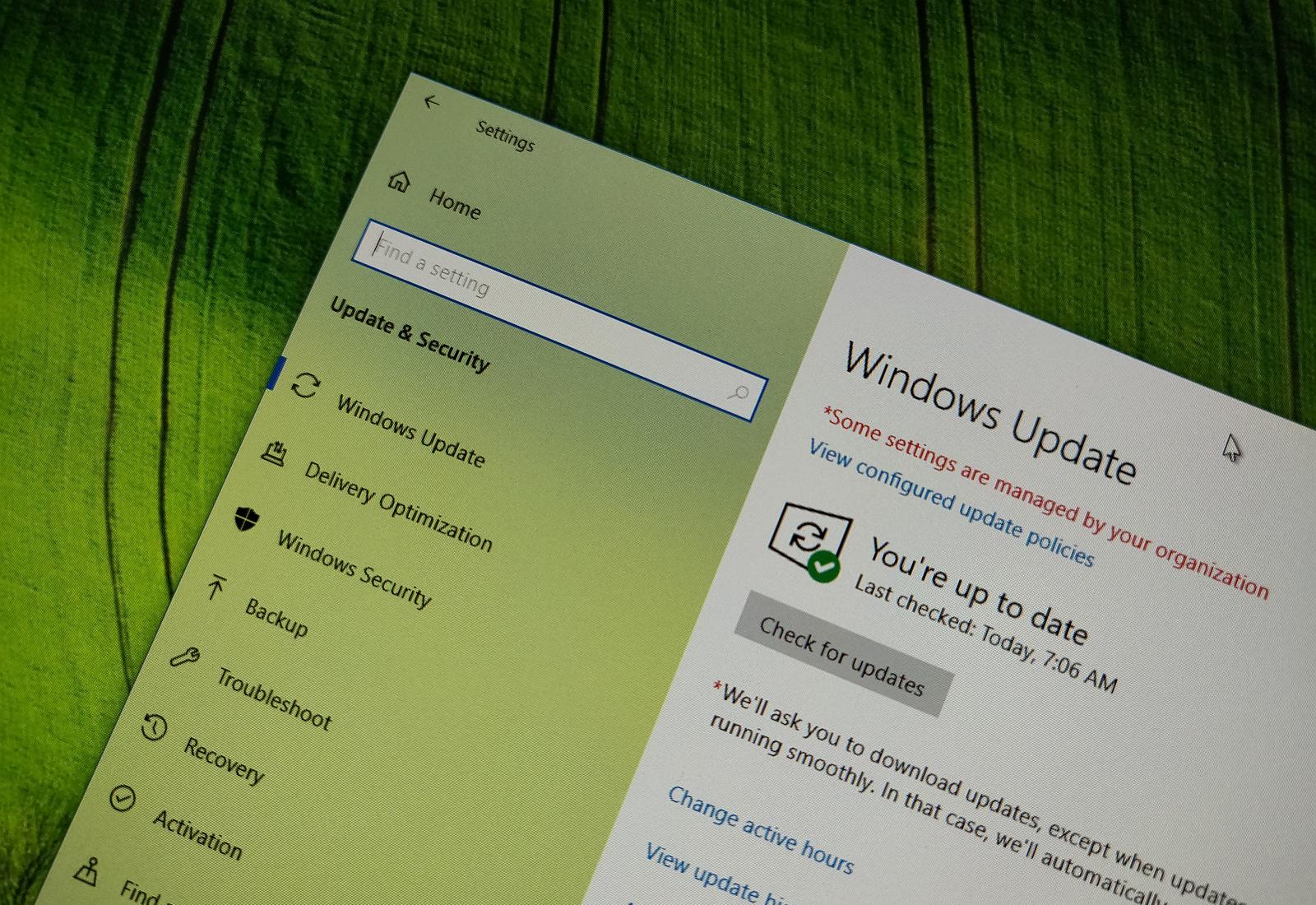Outside of the regular schedule, Microsoft is now rolling out update KB4520062 to address a slew of issues with the devices still running the Windows 10 October 2018 Update, version 1809.
KB4520062 bumps the version number to build 17763.832, and according to the company, prevents blank files from appear in the Start menu. Also, the update fixes a power usage problem with Connected Standby, resolves black screen after installing a new quality update, Bluetooth problems as well as issues Internet Explorer and Settings app.
Microsoft is also releasing cumulative updates for Windows 10 version 1803, 1709, and 1607.
Update KB4520062 for Windows 10 version 1809
Microsoft has announced KB4520062 in the Windows support site, and it’s referred as “October 15, 2019—KB4520062 (OS Build 17763.832)” If you’re already running the Windows 10 October 2018 Update on your device, this update will address these problems:
- Prevents the appearance of blank tiles in the Start menu when you upgrade to Windows 10, version 1809 from any previous version of Windows 10. These blank tiles have names such as “ms-resource:AppName” or “ms-resource:appDisplayName”. However, if you have already upgraded to Windows 10, version 1809, installing this update will not remove existing blank tiles.
- Addresses an issue that causes the power consumption for a device in Connected Standby mode to be high.
- Fixes a problem that may cause high CPU usage when many windows are open and Background Application Manager runs a periodic background scan.
- Addresses an issue that prevents users from reconnecting or signing in to Windows Virtual Desktops because of orphaned database handles from a previous user session.
- Fixes a problem with Bluetooth that occurs when using certain audio profiles for extended periods.
- Updates time zone information for Norfolk Island, Australia.
- Updates time zone information for the Fiji Islands.
- Addresses an issue that fails to index Microsoft Outlook items properly, which causes incomplete results in the search query on Windows Virtual Desktops.
- Fixes a problem that causes Windows Machine Learning (WinML) to throw an unhandled exception when a graphics driver times out.
- Addresses an issue that might prevent a scroll bar from being selected when an ActiveX control implements the CScrollView class.
- Improves an access control list (ACL) check for Known Folders to prevent a black screen that appears the first time a user signs in after installing a feature or quality update.
- Fixes a problem that causes Microsoft SharePoint file names to appear incorrectly in the Quick access and Recent items folders.
- Addresses an issue that causes a query request of the Win32_LogonSession class for the StartTime to display the value of the epoch (for example, 1-1-1601 1:00:00) instead of the actual logon time.
- Fixes a problem that causes the Windows Defender Application Control (WDAC) policy to become too restrictive when you enable the WDAC Group Policy setting for Script Enforcement or Constrained Language Mode.
- Addresses an issue that fails to include the full file hash as part of the Event Log entry during auditing events for WDAC.
- Fixes a problem in which Microsoft AppLocker might prevent an application from running or log a false positive error instead of running the application.
- Addresses an issue that causes applications that utilize change notifications on named pipes to have a kernel mode memory leak of input and output (I/O) Request Packet (IRP) objects.
- Fixes a problem that prevents users from opening the print dialog in Internet Explorer to print a webpage.
- Addresses an issue with diagnostic data processing when a device has the Diagnostic data setting enabled and set to Basic.
- Fixes a problem with evaluating the compatibility status of the Windows ecosystem to help ensure application and device compatibility for all updates to Windows.
- Addresses an issue that prevents netdom.exe from displaying the new ticket-granting ticket (TGT) delegation bit for the display or query mode.
- Adds support to allow removable drives and assigned access restrictions.
- Fixes a problem that causes printing from 32-bit applications to fail with an “Access is denied” error when you select Run as different user for the application.
- Addresses an issue that might cause error 0x1E, 0xA, or 0x50 to occur during a block cloning operation on an Resilient File System (ReFS) volume because of a race condition.
- Addresses an Offline Files Shell graphical user interface (GUI) issue about online and offline indicators.
- Fixes a problem that causes the Settings app to stop working when you change a Theme.
- Addresses a reliability issue in Windows Server 2019 Hyper-V Host Clusters that are managed using System Center Virtual Machine Manager (SCVMM).
- Addresses an issue with Lightweight Directory Access Protocol (LDAP) queries that have a “memberof” expression in the filter.
- Fixes a problem that causes all Transmission Control Protocol (TCP) dynamic ports to be consumed.
- Addresses an issue with applications and scripts that call the NetQueryDisplayInformation API or the WinNT provider equivalent.
- Fixes a problem that may cause error 0x50 to occur when a backup operation is being performed.
- Addresses an issue that prevents Computer objects from being added to local groups using the Group Policy Preference “Local Users and Groups”. The Group Policy Editor returns the error message, “The object selected does not match the type of destination source. Select again.”
- Fixes a problem with a race condition between the volume mount process (within fileinfo.sys) and the deregistration of filter notifications that causes the operating system to stop working on certain virtual machines. The error code is “0x7E.”
- Addresses an issue in which an Active Directory Federation Services (AD FS) certificate is renewed and published by default each year. However, the client does not use them, which results in an authentication error.
- Fixes a problem in which files that are stored in a Cluster Shared Volume (CSV) with an alternate data stream are still present after you try to delete them. You may also receive an “access is denied” message on the next try to access or delete the files.
You can download the updates to install them manually with the links below:
Update KB4519978 for Windows 10 version 1803
The April 2018 Update (version 1803) is getting update KB4519978, and the Windows support site referred as “October 15, 2019—KB4519978 (OS Build 17134.1099)”. If you’re already running version 1803 on your PC, this update will address these issues:
- Addresses an issue that causes a device to repeatedly go into the Windows Out Of Box Experience (OOBE) restart loop in certain situations.
- Fixes a problem with Bluetooth when using certain audio profiles for extended periods.
- Addresses an issue that may prevent a scroll bar from being selected when an ActiveX control implements the CScrollView class.
- Fixes a problem with MSCTF.dll that causes an application to stop working.
- Improves an access control list (ACL) check for Known Folders to prevent a black screen that appears the first time a user signs in after installing a feature or quality update.
- Updates time zone information for Norfolk Island, Australia.
- Updates time zone information for the Fiji Islands.
- Addresses an issue that causes printing from 32-bit applications to fail with an “Access is denied” error when you select Run as different user for the application.
- Fixes a problem that sometimes causes the Resilient File System (ReFS) to stop working.
- Addresses an issue with evaluating the compatibility status of the Windows ecosystem to help ensure application and device compatibility for all updates to Windows.
- Fixes a problem with a race condition between the volume mount process (within fileinfo.sys) and the deregistration of filter notifications that causes the operating system to stop working on certain virtual machines. The error code is “0x7E.”
- Addresses an issue that fails to include the full file hash as part of the Event Log entry during auditing events for Windows Defender Application Control (WDAC).
- Fixes a problem in which Microsoft AppLocker may prevent an application from running or log a false positive error instead of running the application.
- Addresses an issue that causes a system to stop working during the Windows upgrade process.
- Fixes a problem that causes the WDAC policy to become too restrictive when you enable the WDAC Group Policy setting for Script Enforcement or Constrained Language Mode.
- Addresses an issue that prevents netdom.exe from displaying the new ticket-granting ticket (TGT) delegation bit for the display or query mode.
- Fixes a problem that may cause high CPU usage when many windows are open and Background Application Manager runs a periodic background scan.
Update for older versions of Windows 10
While version 1709 (Fall Creators Update) is no longer supported, organizations running the Enterprise or Education edition of Windows 10 are getting update KB4520006 to address several problems and bumps the version number to 16299.1481.
Also, the Windows 10 Anniversary Update, version 1697, is getting update KB4519979 to address some issues with the no longer supported operating system bumping the version number to build 14393.3300.
Uninstall update KB4520062 from Windows 10
If update KB4520062 is causing issues on your device, such as problems with Start menu, search, Blue Screen of Death (BSoD), black screen, or your computer can’t boot, you can always uninstall it to revert the changes.
Use these steps to uninstall any quality update on Windows 10:
-
Open Start.
-
Search for Command Prompt and click the top result to open the app.
-
Type the following command to view the update history and press Enter:
wmic qfe list brief /format:table
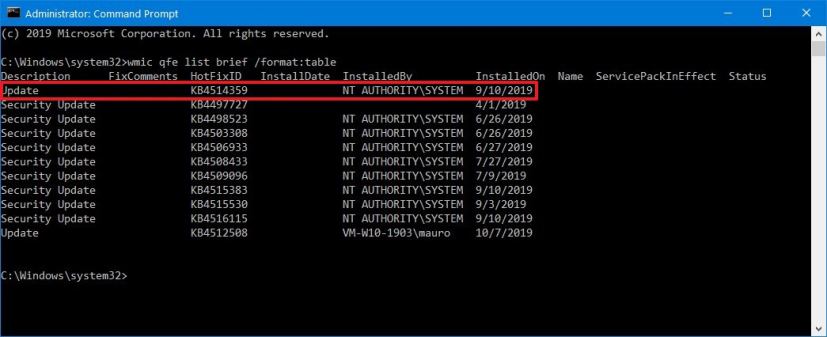
View Windows 10 update history using Command Prompt (example) -
Check the Windows Update history of your device, and identify the update by its HotFixID and InstalledOn information.
-
Type the following command to uninstall the update from your computer and press Enter:
wusa /uninstall /kb:4520062
In the command, replace “4520062” for KB number that correspond to the update that you’re trying to remove. For instance, if you’re trying to uninstall update KB4520062, then the number that you can have to use in the command is “4520062.”
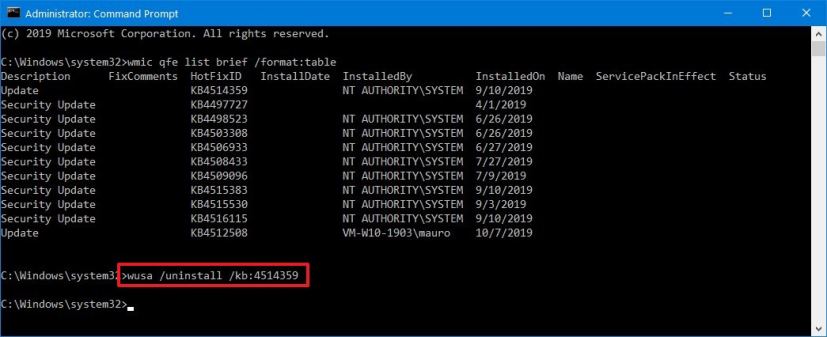
Uninstall monthly update from Windows 10 (example) -
Click the Yes button.
- Continue with the on-screen directions (if applicable).
Once you complete the steps, the recently installed update will be removed from your computer fixing any issues as a result of the release.
Download October 2019 update for Windows 10
These updates are available immediately, they’ll download and install automatically, but you can always force the update from Settings > Update & Security > Windows Update and clicking the Check for updates button. You can find more details about the most recent updates in the Windows 10 update history tracker guide.