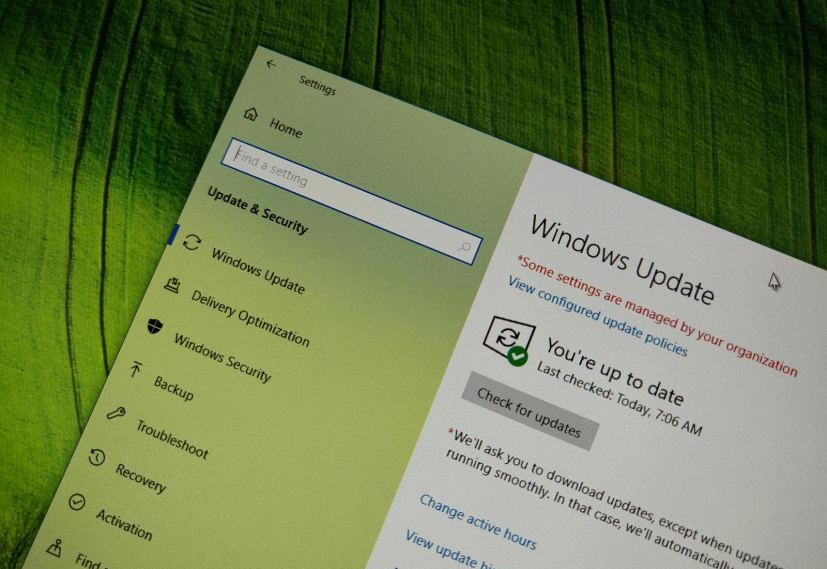Outside of the regular Patch Tuesday schedule, Microsoft is now rolling out additional fixes and improvements with update KB4487029 for Windows 10 version 1803 (April 2018 Update).
KB4487029 bumps the version number to build 7134.619, and according to the company addresses problems with Microsoft Edge, apps, time zone, and Bluetooth. It fixes pinning web links to Start menu problem and resolves issue that prevents users from deleting a wireless network profile, and more.
In addition, the company is also releasing updates with similar changes for older versions, including the Fall Creators Update, Creators Update and Anniversary Update.
Windows 10 update KB4487029 for version 1803
Microsoft has announced KB4487029 in the Windows support site, and it’s referred as “February 19, 2019—KB4487029 (OS Build 17134.619)”. If you’re already running the Windows 10 version 1803 on your device, this update will address these problems:
- Addresses an issue that prevents some users from pinning a web link to the Start menu or the taskbar.
- Addresses an issue in the Timeline feature that causes File Explorer to stop working for some users.
- Addresses an issue that causes the Photos app to stop working when it’s used from the Mail app.
- Enables media content to play e-learning content with plug and play USB adapter cables on Microsoft Edge.
- Addresses an issue that causes app-specific registry keys to be deleted after updating an application.
Updates time zone information for Chile. - Addresses an audio compatibility issue when playing newer games with 3D Spatial Audio mode enabled through multichannel audio devices or Windows Sonic for Headphones.
- Addresses an issue in which the desktop lock screen image set by a group policy will not update if the image is older than or has the same name as the previous image.
- Addresses an issue with evaluating the compatibility status of the Windows ecosystem to help ensure application and device compatibility for all updates to Windows.
- Addresses an issue that fails to update a user hive when you publish an optional package in a Connection Group after the Connection Group was previously published.
- Addresses an issue that allows files protected by Windows Information Protection to be transferred using Bluetooth to an unmanaged machine.
- Addresses an issue that prevents a user from deleting a wireless network profile in some scenarios.
- Addresses an issue that may cause a “STOP 0x1A” error when you use certain applications or log in or log out of a system.
- Addresses an issue in the PLMDebug.exe tool that loses debug sessions when used with a Universal Windows Platform (UWP) app.
- Improves Always On VPN (AOVPN) reconnect and disconnect functionality.
- Addresses an issue that fails to recognize the first character of the Japanese era name as an abbreviation and may cause date parsing issues.
- Addresses an issue that may prevent Internet Explorer from loading images that have a backslash (\) in their relative source path.
- Ensures that windowed ActiveX content inside an iframe scrolls along with other page content in Internet Explorer 11 during a user-triggered scroll operation.
- Addresses an issue that occurs with the Internet Explorer proxy setting and the out of box experience (OOBE) setup.
- Addresses an issue that may cause applications that use a Microsoft Jet database with the Microsoft Access 95 file format to randomly stop working.
- Improves performance related to case-insensitive string comparison functions such as _stricmp() in the Universal C runtime.
- Improves the reliability of the UE-VAppmonitor.
Windows 10 update KB4487021 for version 1709
The Fall Creators Update (version 1709) is getting update KB4486996, and the Windows support site referred it as “February 19, 2019—KB4487021 (OS Build 16299.1004)”. If you’re already running version 1709 on your PC, this update will address these issues:
- Updates time zone information for Chile.
- Improves performance related to case-insensitive string comparison functions such as _stricmp() in the Universal C runtime.
- Addresses an issue with evaluating the compatibility status of the Windows ecosystem to help ensure application and device compatibility for all updates to Windows.
- Improves the reliability of the UE-VAppmonitor.
- Addresses an issue that fails to update a user hive when you publish an optional package in a Connection Group after the Connection Group was previously published.
- Adds a new group policy called “Policy Details”. This policy will immediately disconnect any wireless connections when a wired connection is detected and “Minimize simultaneous connections” is configured.
- Addresses an issue that causes the clock and the calendar flyout to ignore user settings for Japanese era date and time formats.
- Addresses an issue that can overwrite gan-nen support behavior for the Japanese era with a newer update.
- Enables the 元年 character for the first year in the Japanese era.
- Addresses an issue that fails to display the correct Japanese era name in Microsoft Office Visual Basic for Applications.
- Addresses an issue that fails to recognize the first character of the Japanese era name as an abbreviation and may cause date parsing issues.
- Addresses an issue that may prevent Internet Explorer from loading images that have a backslash (\) in their relative source path.
- Addresses an issue that may cause applications that use a Microsoft Jet database with the Microsoft Access 95 file format to randomly stop working.
Older versions of Windows 10
Although the version 1703 (Creators Update) is no longer supported, organizations running the Enterprise or Education edition of Windows 10 are getting KB4487011, which addresses several issues and bumps the version number to build 15063.1659.
Windows 10 version 1607 (Anniversary Update) is also no longer supported, but organizations with devices still running this release can now download and install KB4487006, which fixes a few issues and bumps the version number to 14393.2828.
Download February 19 update for Windows 10
These updates are available immediately, they’ll download and install automatically, but you can always force the update from Settings > Update & Security > Windows Update and clicking the Check for updates button. You can find more details about the most recent updates in the Windows 10 update history tracker guide.