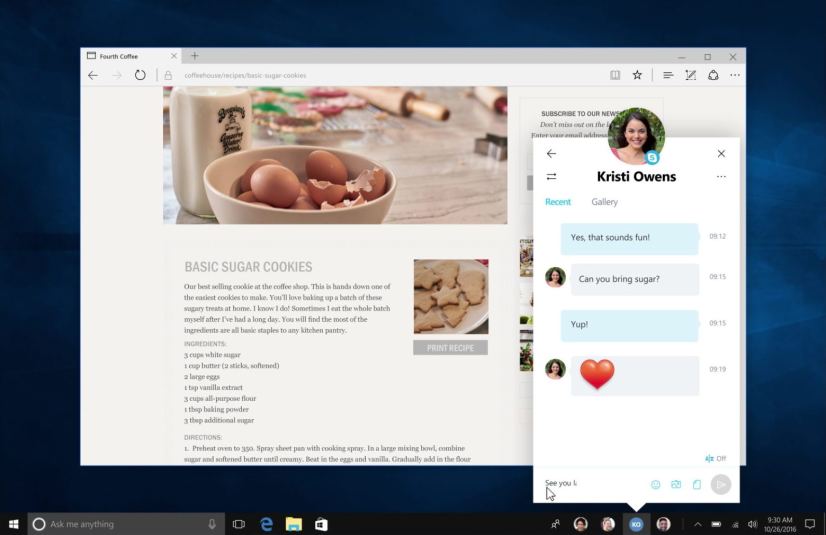Windows 10 Creators Update is the third major feature update that Microsoft is releasing for PC, phone, Xbox, IoT, and HoloLens devices with a slew of new features, changes, and improvements.
The update is available for download starting April 11, 2017. Initially, Microsoft plans to push the Creators Update to select PCs, laptops, and tablets will be getting the update first, and when the update has been proven to work as expected, the company will continue the rollout with other devices. Eventually, the Creators Update will also release for Windows 10 Mobile, Xbox One, and other devices.
How to get the Windows 10 Creators Update? When the update launches, it may make take some time, but when it’s ready for your device, you’ll receive a notification asking you to review your privacy settings before downloading the update. Alternatively, you can install the update using the Media Creation Tool to do a clean install or in-place upgrade, Update Assistant (easiest), or you can download the ISO to create a bootable media.
Microsoft is referring the update as “Windows 10 version 1703” following the same version scheme we’ve seen with the Anniversary Update (version 1607), and the November Update (version 1511), which indicates the year and month of the release.
Similar to previous releases, the Creators Update is available as a free update for devices running Windows 10.
Formerly known with the Windows 10 “Redstone 2” codename, this is a significant update that will focus on making everyone a creator with new features and experiences.
What’s new on the Windows 10 Creators Update
Here’s the list of the most exciting features coming to Windows 10 with the Creators Update.
Start menu
On this version of the operating system, Microsoft continues to make improvements in the Start menu. In the Creators Update, you’ll be able to hide the app list with a new toggle switch in the Settings app.
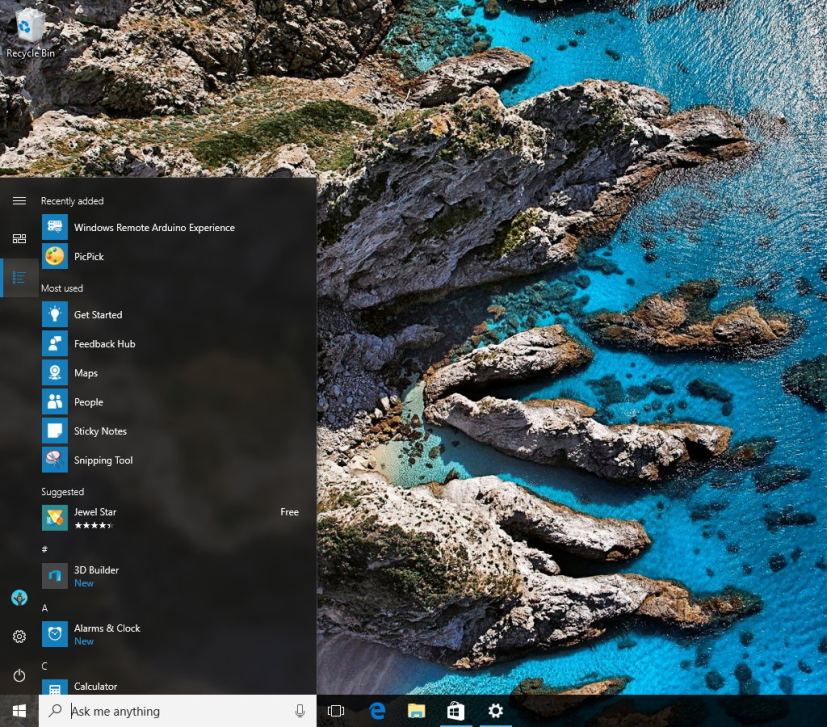
With this new implementation, you can now see two extra buttons in the left rail to switch between the tiles and the apps list view. The new feature works identically to the Start screen on tablet mode.
In addition, the Start menu is getting folders, which is the ability to group tiles into folders just like in Windows 10 Mobile. Simply drag and drop a tile on top another tile, and then click the folder tile to expand and access the group.
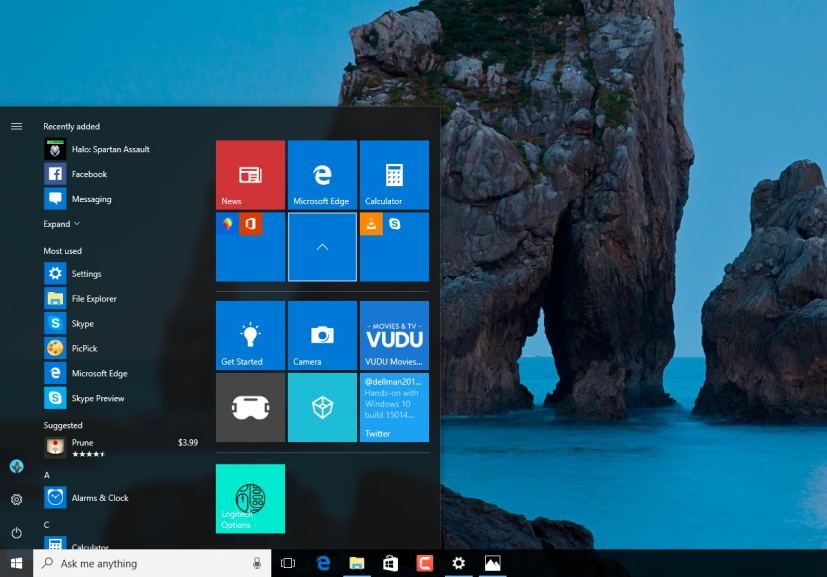
Cortana
Microsoft’s digital assistant is getting more useful. In the Creators Update, the assistant can now to control music playback on more apps, including iHeartRadio and TuneIn Radio. And you won’t have to repeat the name of the app every time you say a command, because Cortana will remember the last app you used to play music.
One exciting new feature is Cortana in full-screen mode. Now when your computer is unlocked and idle for at least 10 seconds, you can say “Hey Cortana” to get the same full-screen experience you can get now while your PC is locked.
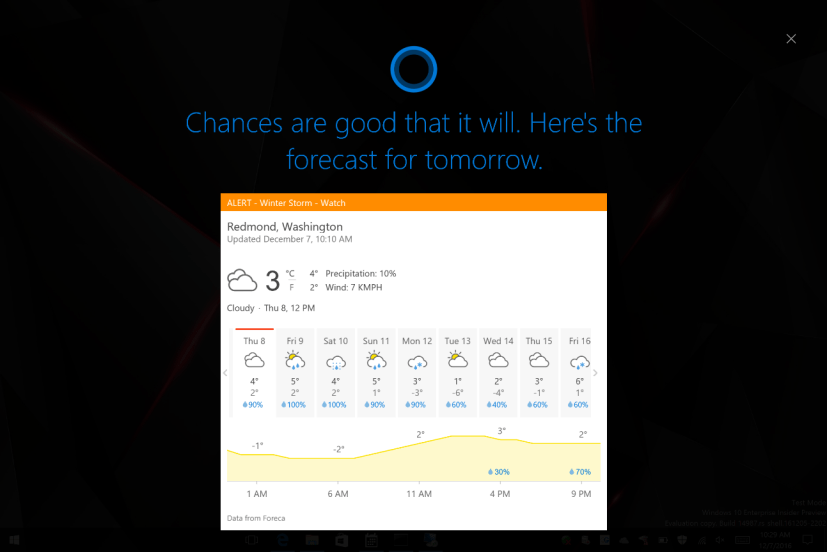
As more developers continue to integrate Cortana into their apps, it’s becoming difficult to keep up on the voice commands you can use with specific apps. To address this issue, in the Creators Update, when you type the name of an app in the search box, Cortana will surface commands suggestions that you can use.
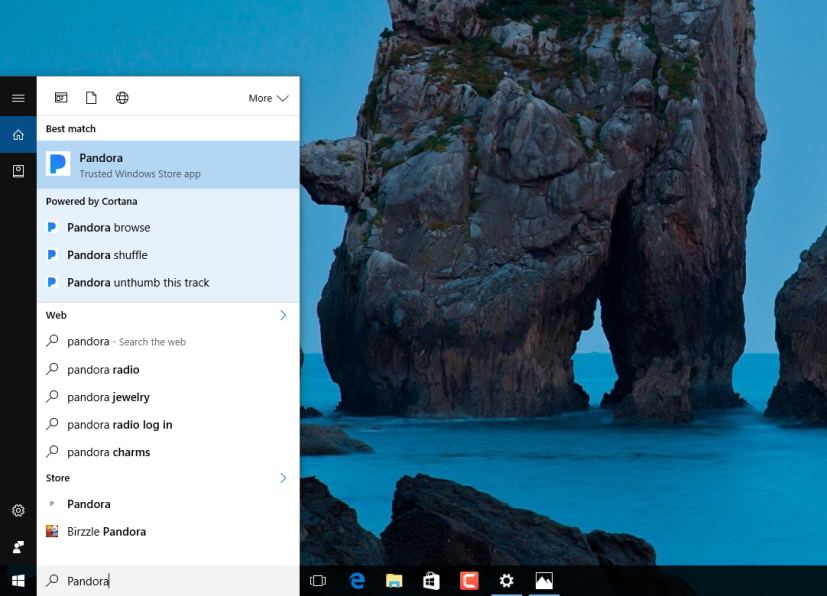
Similar to Apple’s macOS Handoff, you can now start working on an app, file, or website you’re reading on Microsoft Edge, and pick up where you left off on another computer using Cortana. This feature works automatically on all your devices running the Creators Update, and you can see all your activities you can resume from the Cortana home page and on Action Center.
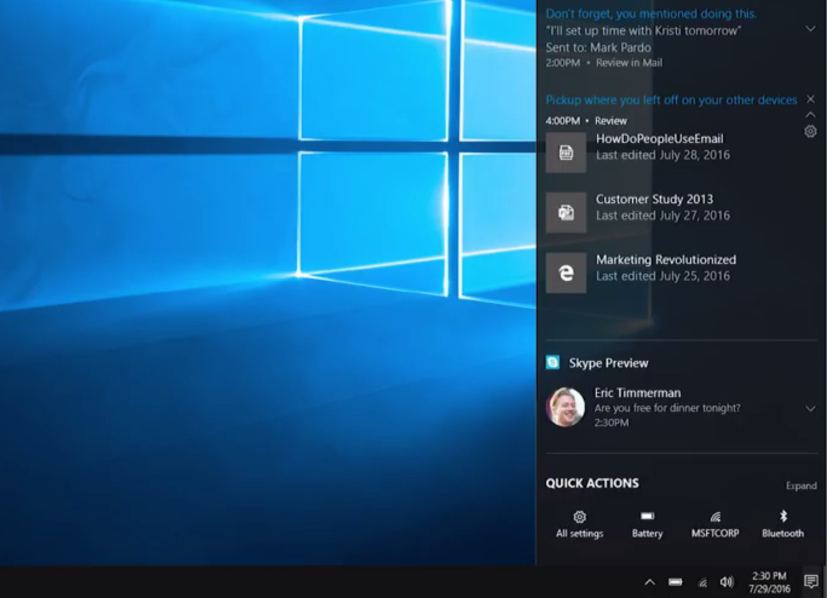
File Explorer
While there has been rumors in the past of Microsoft building a new File Explorer, it seems that the experience will remain virtually unchanged. However, you’ll now see new tip notifications to help users discover the new features in Windows 10.

Windows Share
The Windows 8-style flyout to share content with other apps is getting replaced with the new Windows Share. The new experience appears on top of the app (e.g. Microsoft Edge, File Explorer, and other apps) with a list of apps you can use to share when clicking the Share button (or using Windows key + H keyboard shortcut).
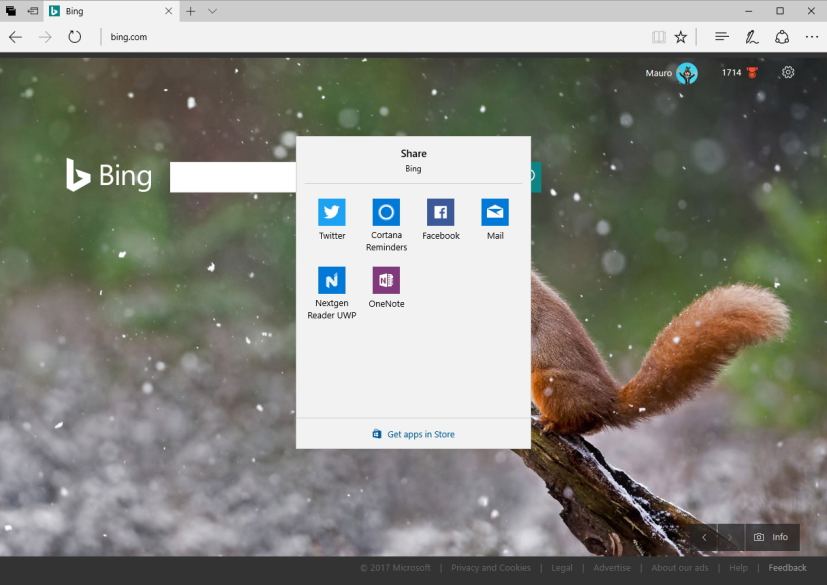
Capture
Windows 10 now lets you use the Windows + Shift + S keyboard shortcut to capture a region of your screen and copy it to the clipboard. You can then paste it in OneNote or any other app.
Action Center
As part of the new Windows 10 Creators Update features set, Action Center isn’t not getting a lot of significant changes, but Windows Store now shows download progress inside of the Action Center.
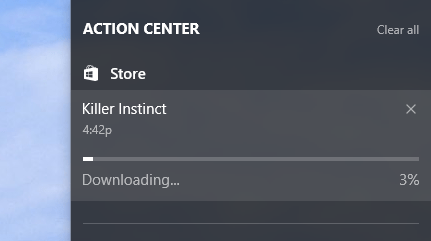
Lunar calendar
The Date & Time settings page incorporates a new option to add the Simplified or Traditional Chinese lunar calendar to the calendar flyout on the Taskbar.
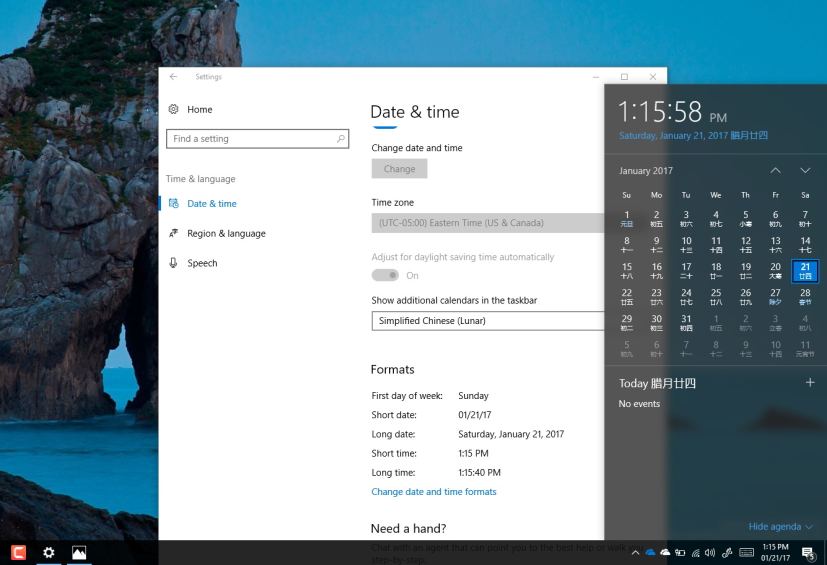
Touchpad settings
One way the company is improving touch on Windows 10 is by adding new touchpad functionalities. Now you’ll see a new Touchpad settings page to configure options for three and four finger gestures. In addition, a new “Advanced Gestures Configuration” page will let you configure even more settings.
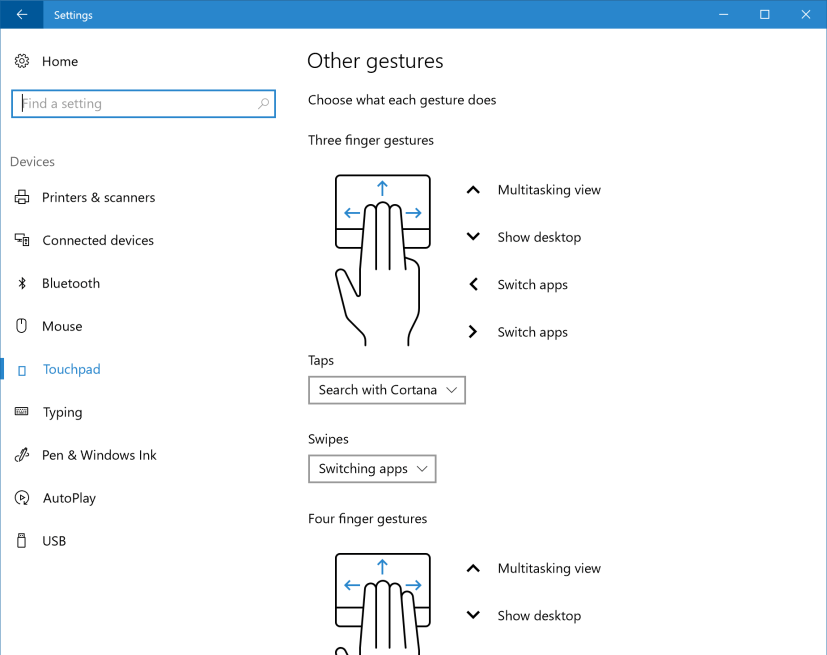
Virtual touchpad
There is also a new virtual touchpad available for tablets that you can use to control external monitors. This feature is available through the taskbar when connecting a secondary display to the tablet.
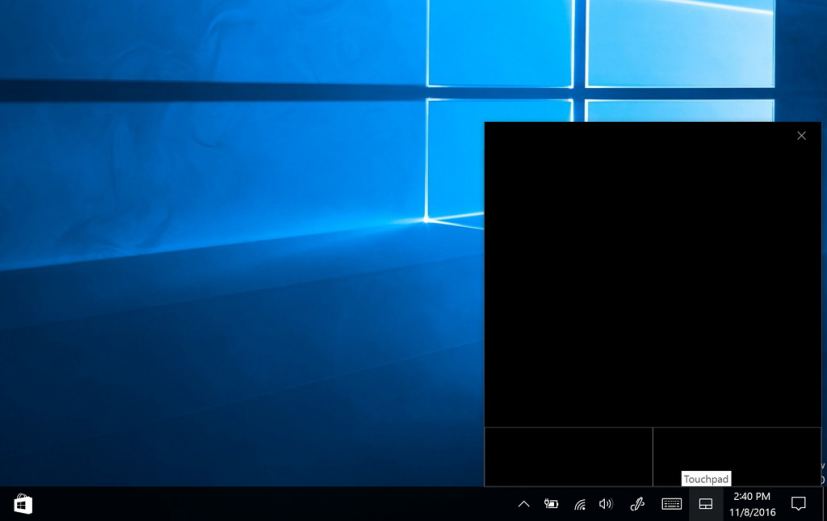
The virtual touchpad supposed to work just like a physical touchpad with a left and right buttons and a touchpad area.
Storage Sense
Storage Sense is a new feature that when enabled allows Windows 10 to automatically delete unnecessary temporary files and those items that have been in the recycle bin for over 30 days to free up space on your computer.
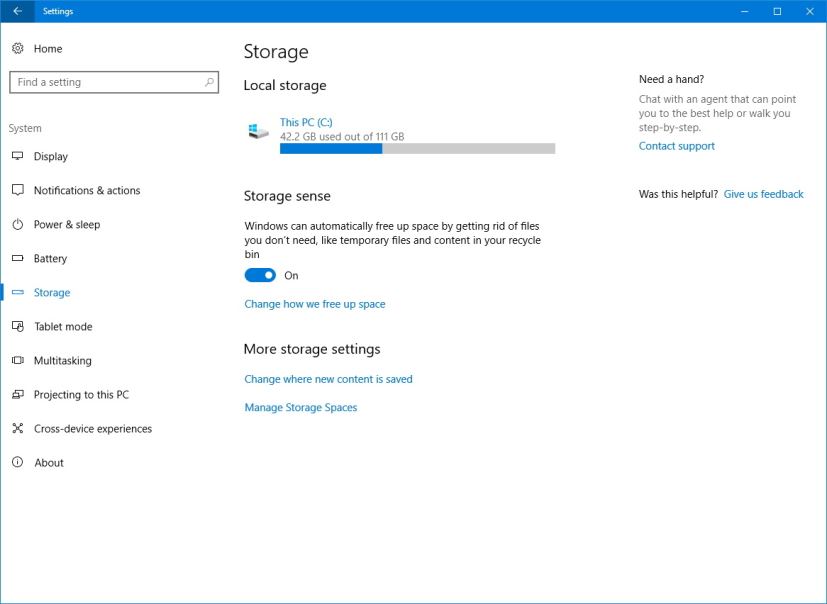
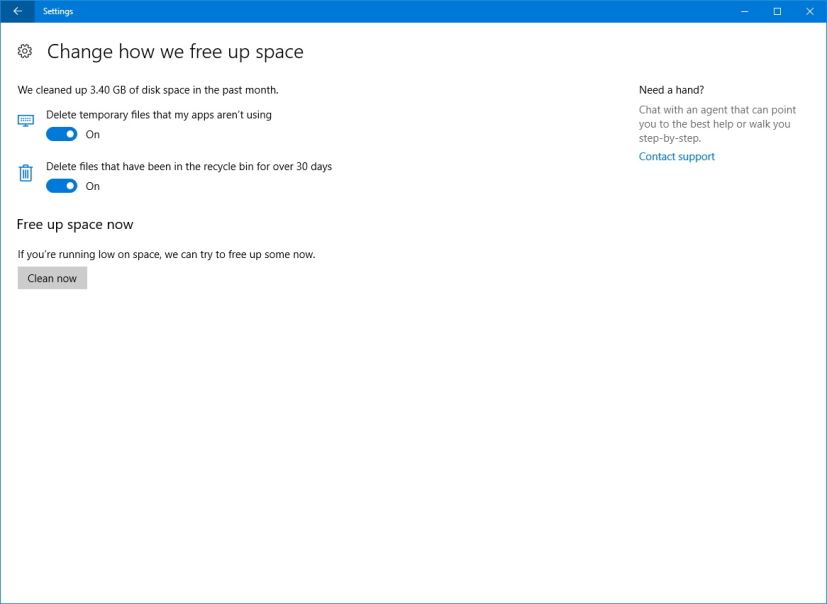
Personalization
The Creators Update continues to improve the personalization features to let you customize the look and feel of Windows 10.
On Windows 10 version 1703, the Personalization page adds a new color picker to lets you select any color, and not just a set of predefined colors.
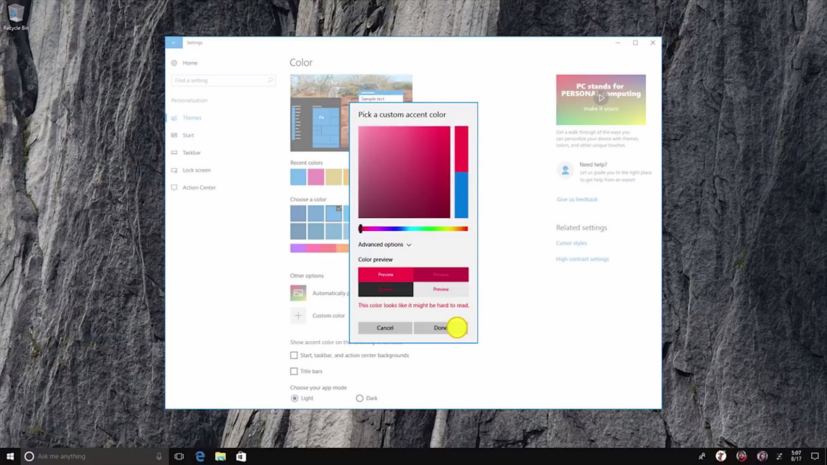
Additionally, you can now download themes from the Windows Store, and you have the choice to get free and paid themes to personalize your experience.
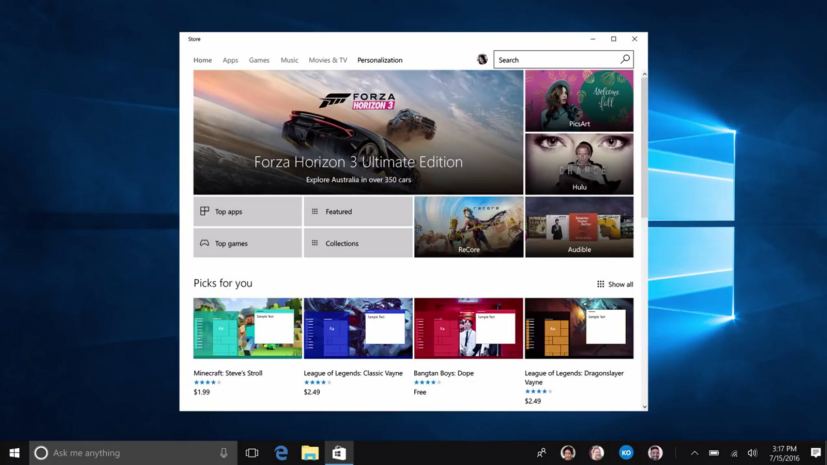
Apps
This new version breaks the System settings section into two sections, including System and Apps.
Apps is now the place you’ll find the settings for Apps & features, Default apps, Offline maps, and Apps for websites.
All the settings in this section remains exactly the same, except that Apps & features now introduces a new option to control what type of apps are allowed to install on your computer.
Under “Installing apps”, you can choose to only allow installation of Store apps, get warning when installing a non-Store app but allow their installation, or choose to allow installation of apps from anywhere.
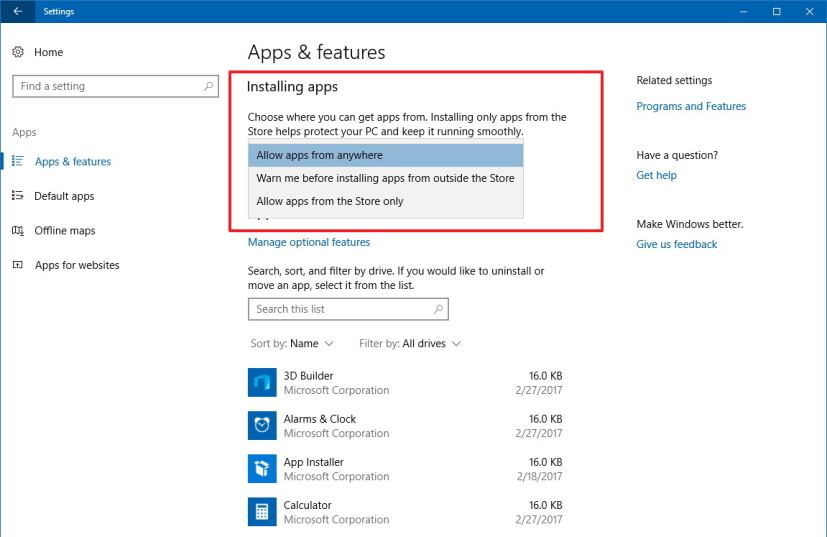
Additionally, when you uninstall built-in app, such as Mail and Feedback Hub, Windows 10 will remember, and it won’t automatically reinstall them again when you upgrade to a new version.
Dynamic Lock
Dynamic Lock (Windows Goodbye) is a new feature that automatically locks your device when you’re not around based on the proximity of a Bluetooth-paired phone. When your Bluetooth-paired phone is not found near your computer, Windows 10 turns off the screen and locks the PC after 30 seconds.
To enable Dynamic Lock, you must connect your phone via Bluetooth to your Windows 10 PC, and then go to Settings > Accounts > Sign-in options and turn on the toggle switch for Dynamic lock.
You’ll find the feature particularly useful for organizations to add an extra layer of security for employees who have to be working with sensitive information on their computers.
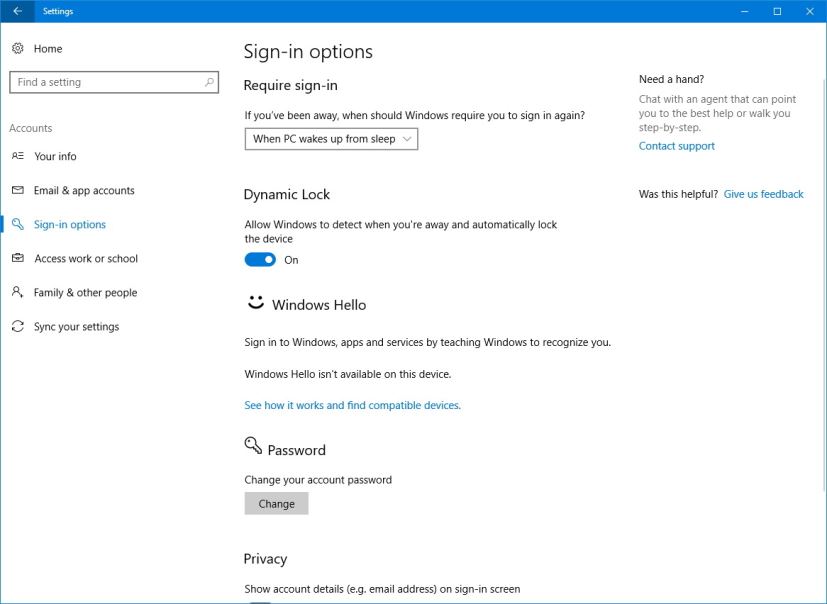
Another minor improvement includes no longer having to press the Num Lock key to enter a PIN as you sign in to Windows 10.
Windows Update
Under the hood, the Creators Update introduces the Unified Update Platform (UUP), which is a new update publishing technology that uses differential downloads that only contains the changes since the last update.
The new approach reduces the download size of a feature update by 35 percent, making it faster to upgrade to a new version. The Unified Update Platform will benefit all devices (especially mobile devices), as installation will reduce processor cycles and less power, optimizing battery life laptops, tablets, and phones.
The update servicing mechanism makes it faster for devices to check for updates as the Windows Update server will be the ones doing most of the work to identify which updates need to be downloaded on the device.
Windows 10 now offers a prompt with options to postpone pending updates and prevent sudden reboots. When a new update is ready to install, you’ll get a prompt with a new snooze option that will delay applying and rebooting your computer for 3 days, which should be enough time to save your work.
Then there is a new “Pick a time” option to let you schedule a restart when is more convenient to you. And, if you’re ready, you can always click the “Restart now” button to apply the update.
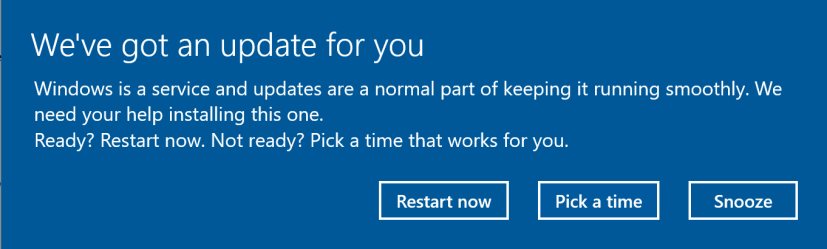
On an effort to address the ongoing problems with mandatory updates, Microsoft is also adding a new option to let you temporarily “pause updates” from being installed on your computer for up to 7 days.
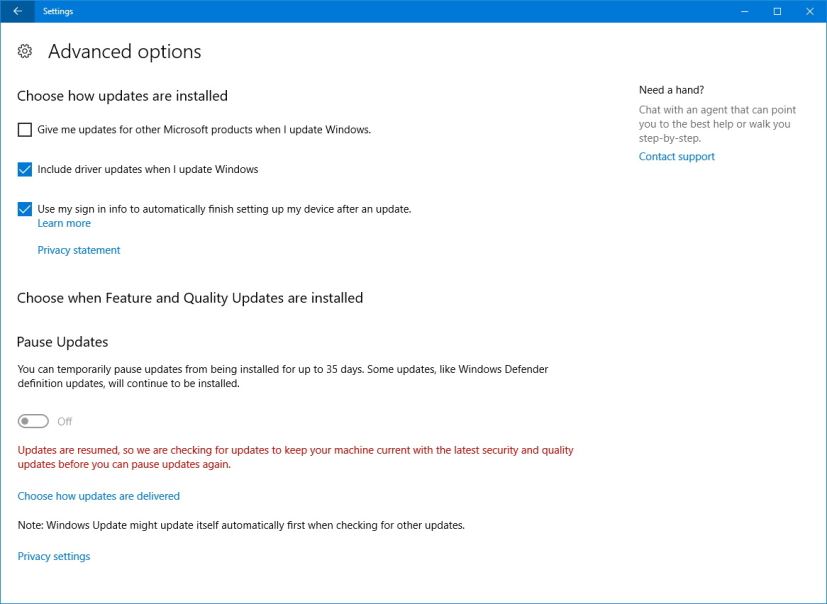
In addition, you can now set Active Hours up to 18 hours, this way Windows 10 won’t try to restart to apply new updates during those hours. Previously, you could only set up this feature up to 12 hours. Windows Update will detect whether if you’re projecting to prevent automatically restarting.
Troubleshoot
Microsoft is adding a new Troubleshoot page in the Settings app to find and fix many common problems, including network, audio, printer, Windows Update, Blue Screen of Death, Bluetooth, hardware and other devices.
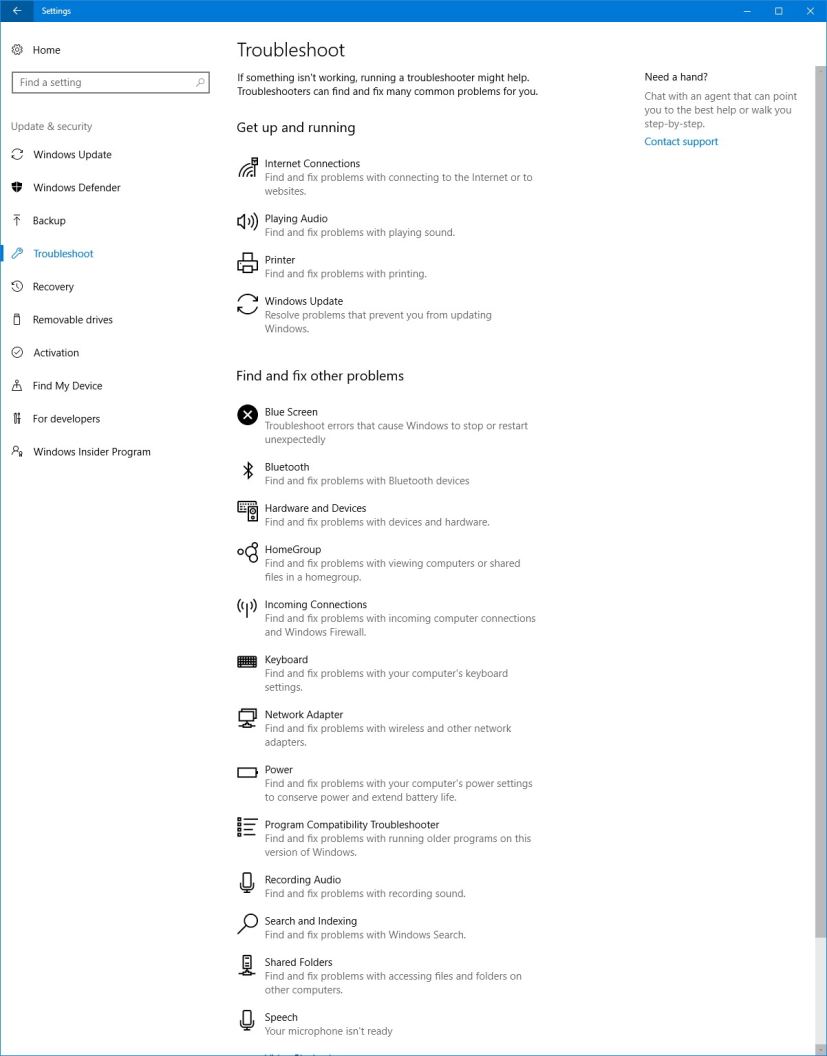
Networking
The Creators Update also introduces support for wireless 802.11ad technology, also known as WiGig.
Using WiGig, supported wireless network adapters and routers can make use of the 60Ghz frequency to deliver up to 8Gbps speeds. However, this isn’t something that you’ll be able to just turn on. You’ll need to upgrade your wireless adapter and router to support 802.11ad.
On Windows 10 version 1703, you can set Ethernet connections as metered. Just like mobile broadband and Wi-Fi connections, this option helps you to restrict background data usage from some applications and gives you more control over how data is used over the Ethernet connection.
Simply go to Settings > Network & Internet > Ethernet and enable the “Set as metered connection” option.
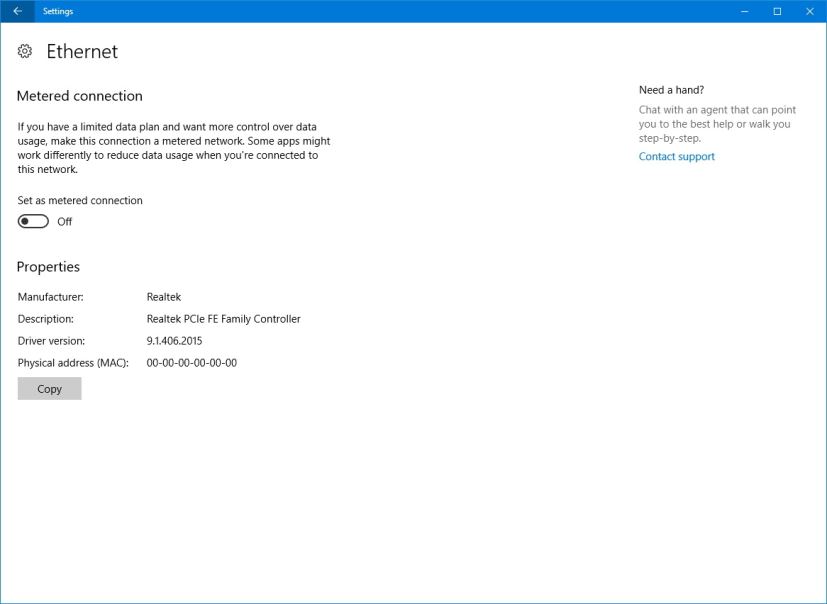
Also, Windows 10 now allows you to manually turn a Wi-Fi connection off with the option to set a schedule to automatically turn it back on after a predefined number of hours.
Service hosts
Under the hood, on devices featuring 3.5GB or more RAM, service hosts will split into separate processes, as with today’s hardware there is not substantial memory-saving by grouping service hosts into one process.
The new change brings new advantages to the Windows 10 Creators Update, including:
- Reliability: Because grouping services into one process can crash other services, this new approach removes the single point of failure scenario.
- Transparency: Users will now be able to quickly see the processor, memory, disk & network that an individual service is using.
- Servicing efficiency: Technical users will now be able to quickly pinpoint issues and get them resolve faster.
- Security: Process isolation and individual permission set for services increases security in the operating system.
Registry Editor
The Registry Editor hasn’t really changed much since Windows 95. However, the Creators Update adds a new address bar to quickly jump to a path, and the ability to change the font style. These aren’t very significant improvements, but nonetheless are good additions.
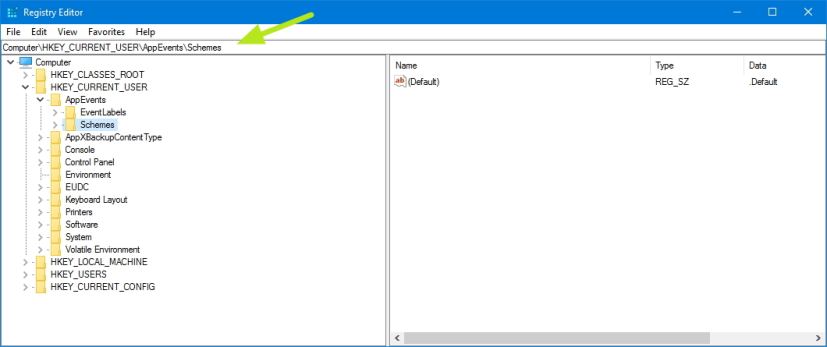
Scaling (High-DPI) support
Although the operating system does a decent job scaling the user interface on high-DPI displays, traditional desktop applications don’t scale well. In the Creators Update there are new scaling improvements and some desktop applications will automatically look more crisp on displays with high density pixels.
Microsoft is even adding a new compatibility option called “System (Enhanced)” to improve scaling on your favorite desktop apps. You can enable this feature by right-clicking the .exe file, selecting Properties, then on the Compatibility tab, you’ll need to select the System (Enhanced) option.
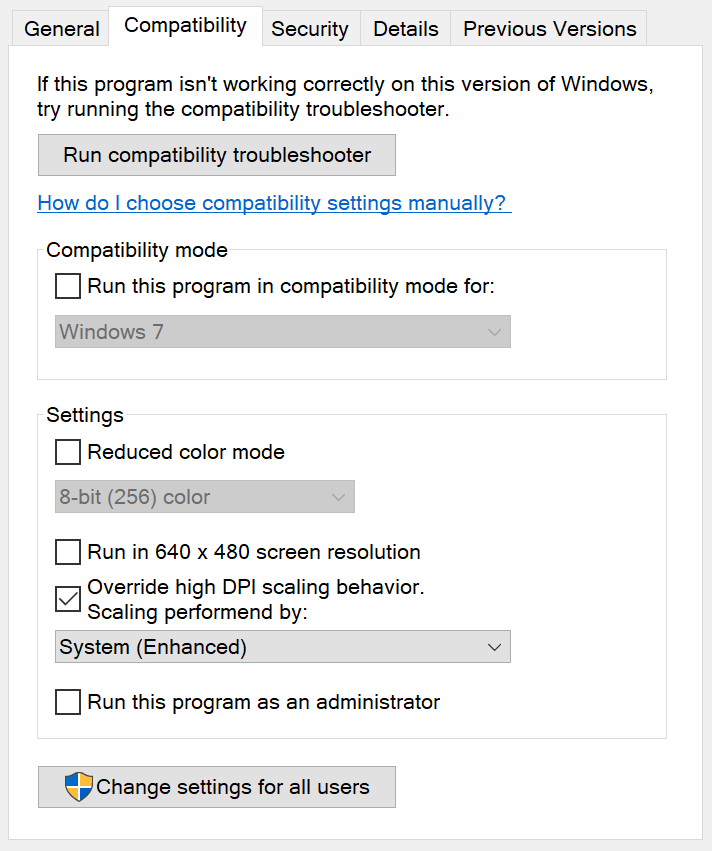
Additionally, because desktop icons don’t scale or arrange properly, especially after docking/undocking your device, when using a multi-monitor setup with different scaling settings. On version 1703, when working with a multi-monitor configuration (e.g., dock/undock device, project to an external display, and add or remove monitor), icons will now scale properly.
Picture-in-Picture
The Creators Update is also introducing a new Picture-in-Picture mode, which Microsoft calls “compact overlay”. The new feature allows developers to add a compact view to their Windows Store apps. This way, you can continue to do other things, such as watching a movie or having a Skype video call while you’re checking your emails.
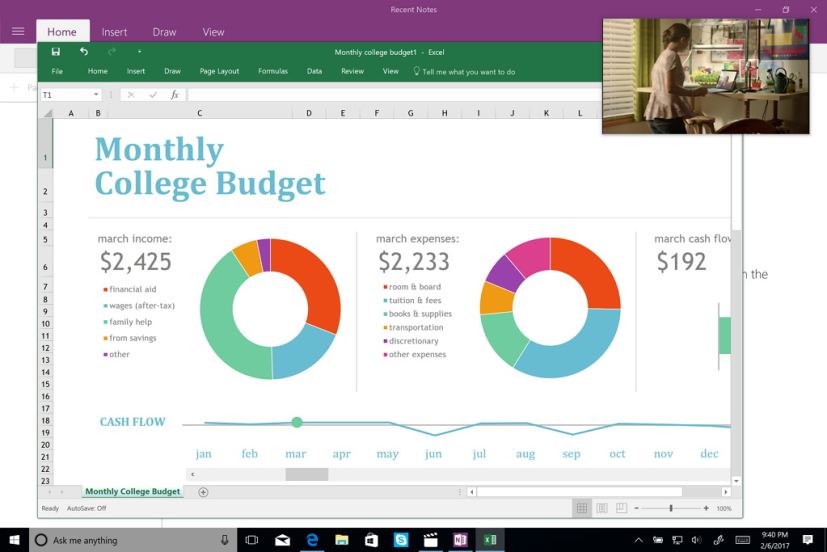
3D & mixed reality
The new Windows 10 Creators Update features set brings 3D to the masses and affordable mixed reality gear for everyone.
In this new version, the operating system includes a new version of the Paint app simply called “Paint 3D” with a new user interface to support creating, capturing, printing, and sharing on 3D.
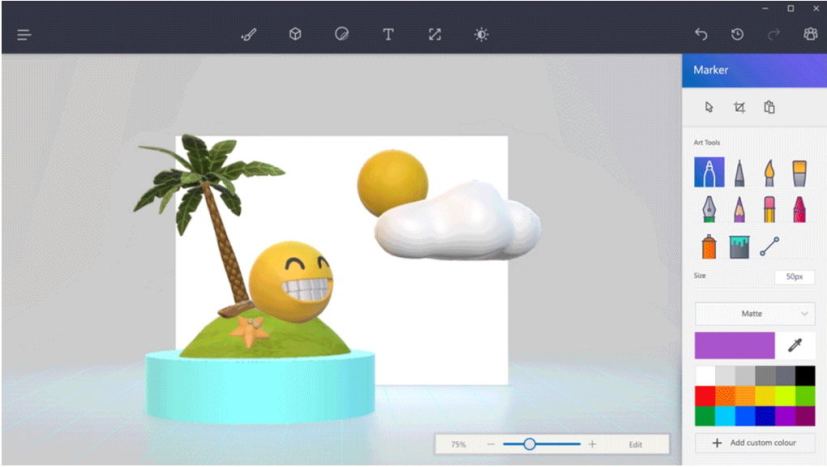
Microsoft has also unveiled Remix 3D, which is an online community to find and share 3D projects with other people. In addition, Office will be adding 3D support sometime in 2017, and more apps will get 3D in the future.
The next major update of Windows 10 includes augmented reality and virtual reality out-of-the-box with the addition of Microsoft’s Windows Mixed Reality shell. This will enable users to experience apps, games, and media in a total different way.

In addition, Lenovo, Dell, HP, Acer, and Asus will bring affordable virtual reality headsets starting as low as $299.
Here are the minimum hardware requirement for mixed reality:
- Processor: Intel Mobile Core i5 (e.g. 7200U) Dual-Core with Hyperthreading equivalent
- Graphics: Integrated Intel HD Graphics 620 (GT2) equivalent or greater DX12 API Capable GPU
- Memory: 8GB+ Dual Channel required for integrated graphics
- Video support: HDMI 1.4 with 2880×1440 @ 60Hz
HDMI 2.0 or DP 1.3+ with 2880×1440 @ 90Hz - Storage: 100GB+ SSD (Preferred) / HDD
- Bluetooth: 4.0 and above for accessories.
Night light
Similar to Android’s Night mode and Apple’s Night Shift, Windows 10 version 1703 now includes Night Light, a new feature to adjust your display tone and colors to help reduce eye strain and improve your sleep quality.
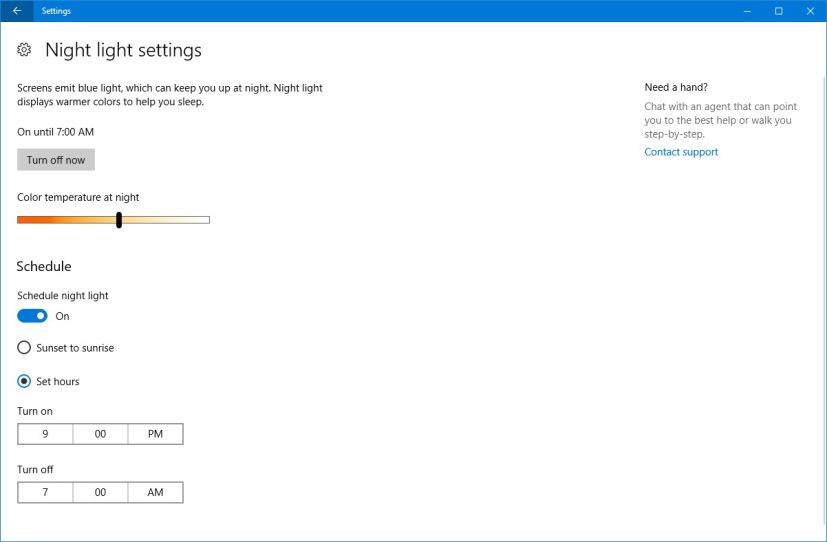
Braille
The Creators Update brings support for braille input and output through the Ease of Access settings. Support braille displays is available for more than 35 manufacturers, using more than 40 languages and multiple braille variants, including grade 2 contracted braille.
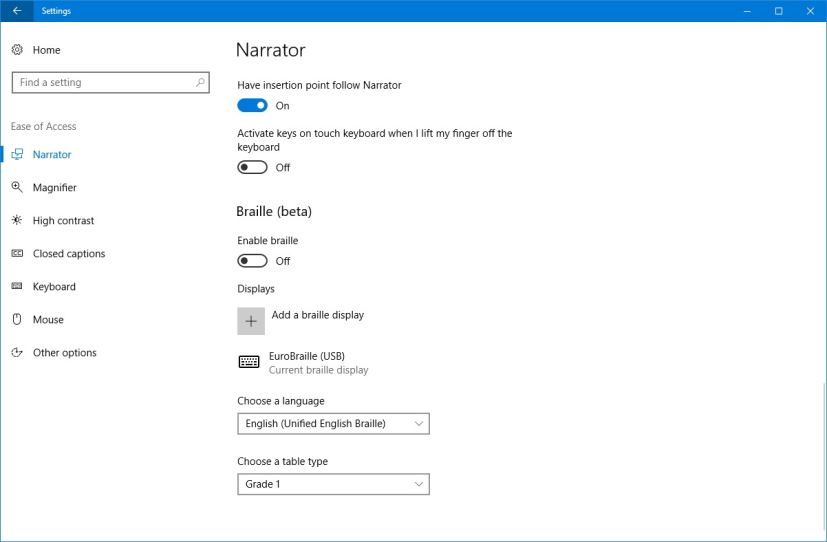
Alongside brailler support, in this new version, you’ll find improvements on Narrator support, there are new audio experiences, and Microsoft is improving the integration of Windows 10 with assistive technologies with other products, including Office 365.
Privacy settings
Windows 10 is also introducing new changes that makes it easier to choose the privacy and diagnostic data collection settings.
When the time comes to install the Creators Update, a new privacy panel will appear to let you quickly disable features, such as location, speech recognition, telemetry data, and relevant ads.
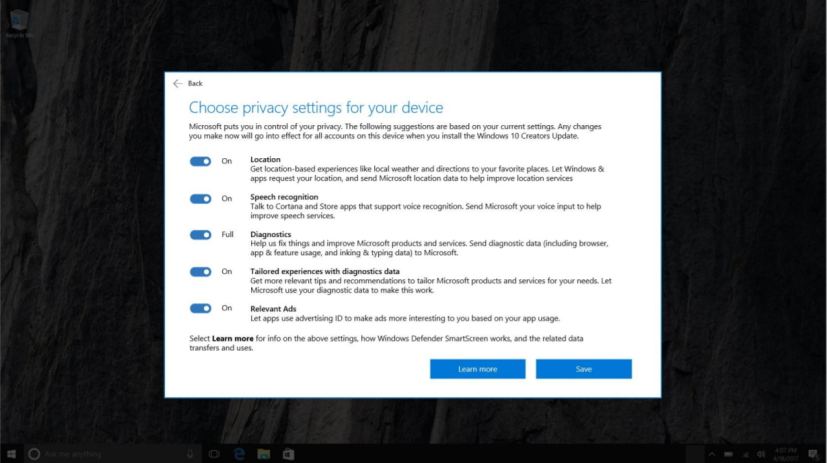
The new experience looks identically to the new privacy settings panel you’ll see during the new out-of-box-experience (OOBE), and it’s easier to understand.
Windows Ink
In the pen support front, Windows Ink will be bringing a number of improvements, including a new protractor tool for Sketchpad and Screen sketch.
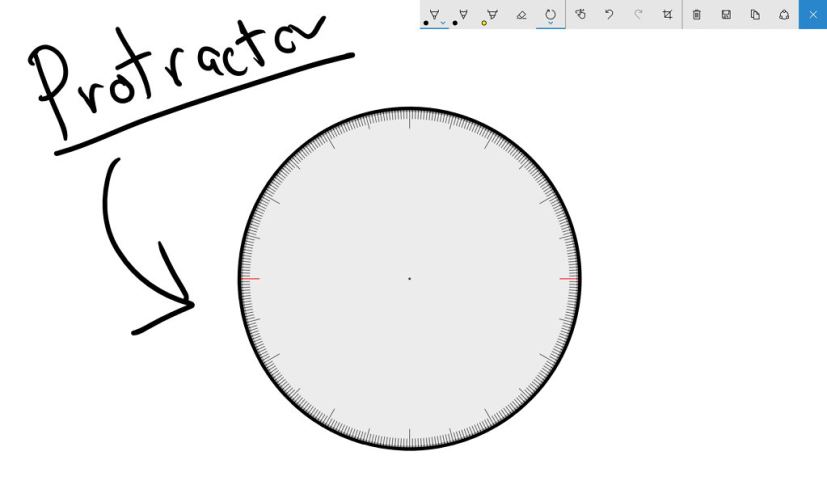
On Screen Sketch and Sketchpad, you’ll get a preview of color and width of the ink as you make your choices in the pen, pencil, and highlighter flyouts. And Screen Sketch gets a new Resume previous option to recover previous sketches.
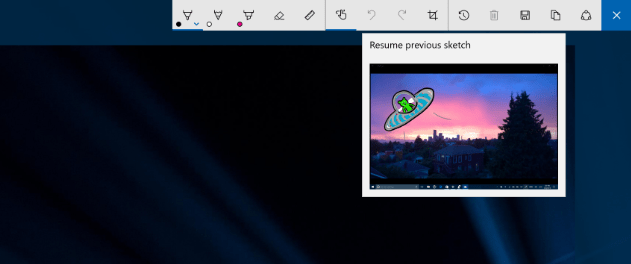
Sticky Notes gets updated as well with support for address, time, phone number, stock symbols, and flight information when using digital ink.
Windows Defender
Windows 10 now includes a new Windows Defender dashboard that uses the same design language we’re now seeing on the Store, and it’s known as “Windows Defender Security Center”.
Alongside the new name, the dashboard is the new place to control malware protection, device performance and health, firewall and network protection, and family options.
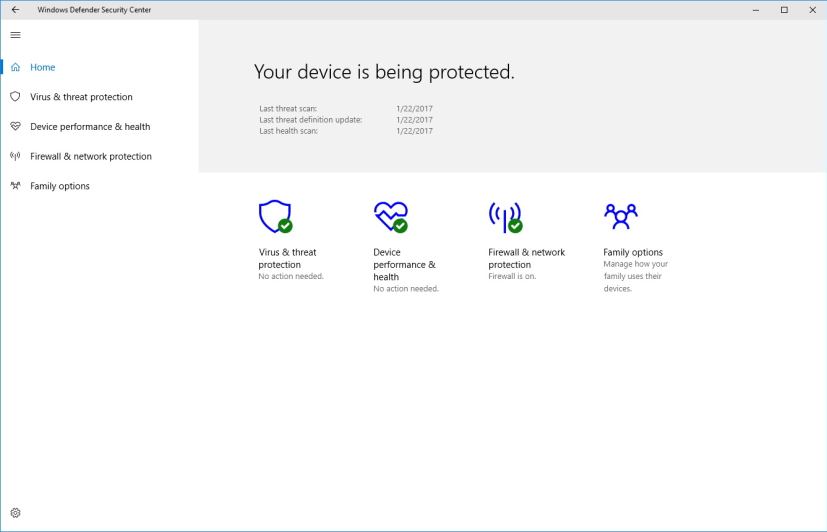
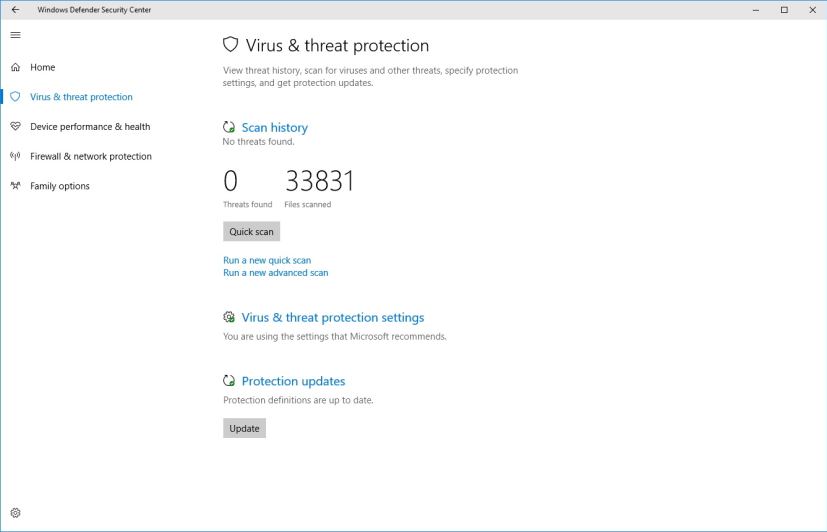
Windows Defender Security Center also includes “Fresh start” to reinstall the operating system when things aren’t working correctly. This new feature helps you to do a clean install of Windows 10 with the latest update.
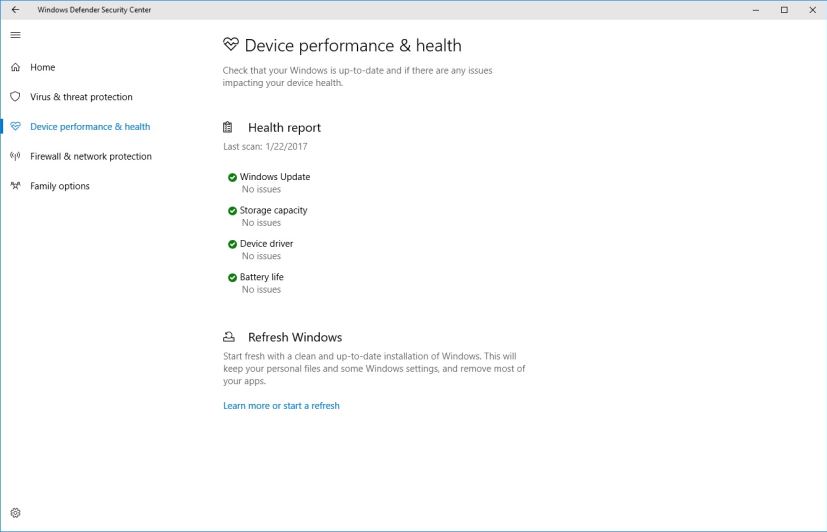
Using the new process will keep your files and some of your settings, but it’ll remove most of your applications.
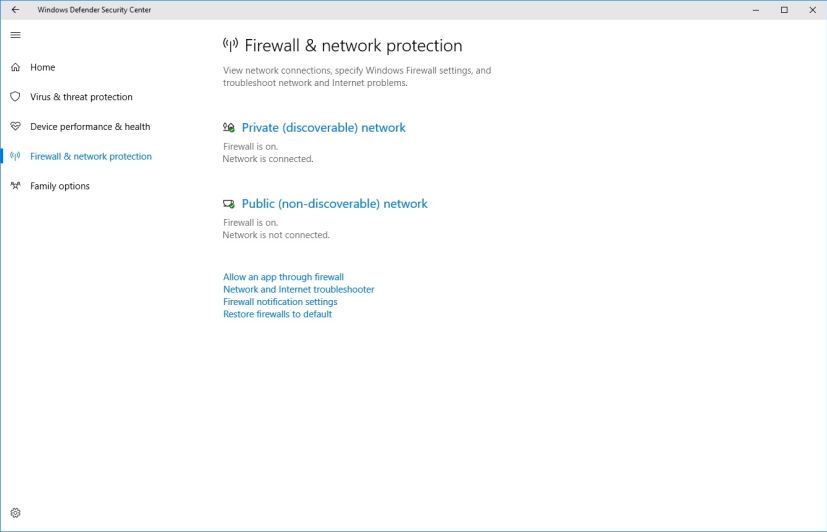
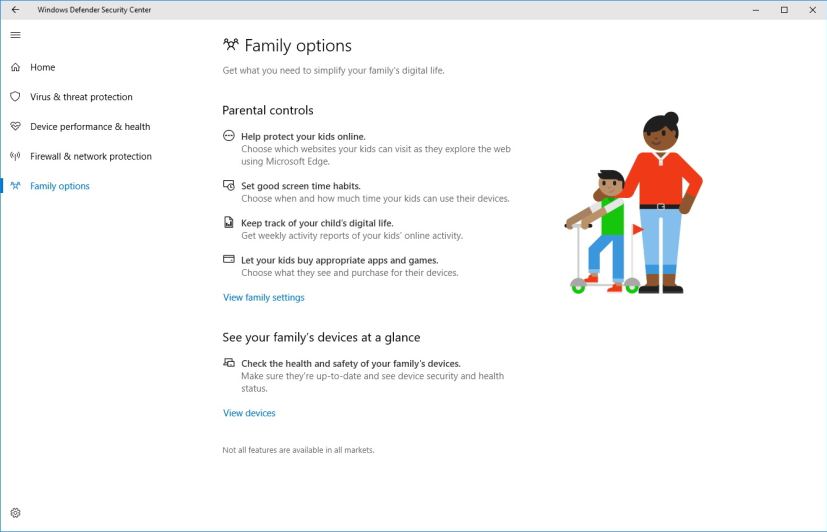
It should be noted that Windows Defender Antivirus no longer appears in the Settings app, now everything is managed through the new dashboard.
Microsoft Edge
Microsoft Edge is also part of Windows 10, and it’s getting significant improvements.
Currently hovering over a tab will pop a small preview overlaying on top of the page, which can get in the way of other elements. With version 1703, Microsoft Edge now gets a new tab management system that pushes the content down unveiling a preview of all your open tabs in a carousel view.
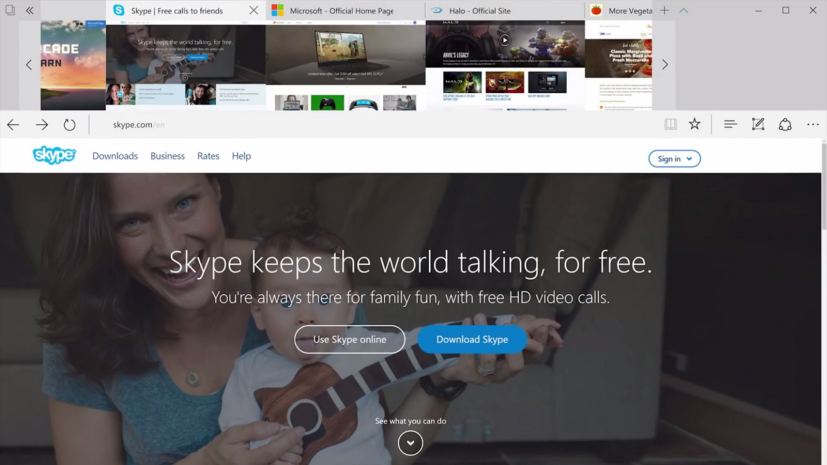
The browser also introduces “Tab I’ve set aside,” which is a new feature to save a group of tabs for later viewing.
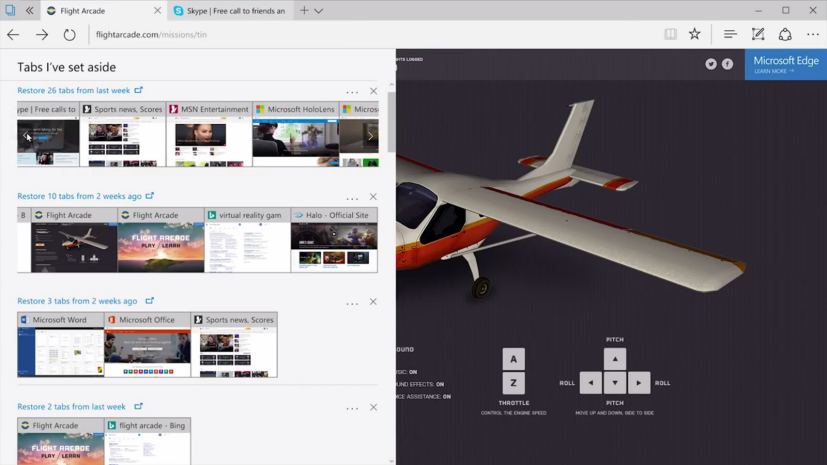
Perhaps another interesting feature is Microsoft Edge in HoloLens also evolves for a more immersive 3D experience with support for WebVR, a standard that allows websites to offer virtual reality experiences similar to desktop applications.
As the internet continues is transition from Adobe Flash to HTML5, similar to other web browsers, Microsoft Edge will by default block Adobe Flash content by default to improve battery life, performance, and security. However, the company will allow users to enable Flash on those site you visit frequently with an option that will appear in address bar.
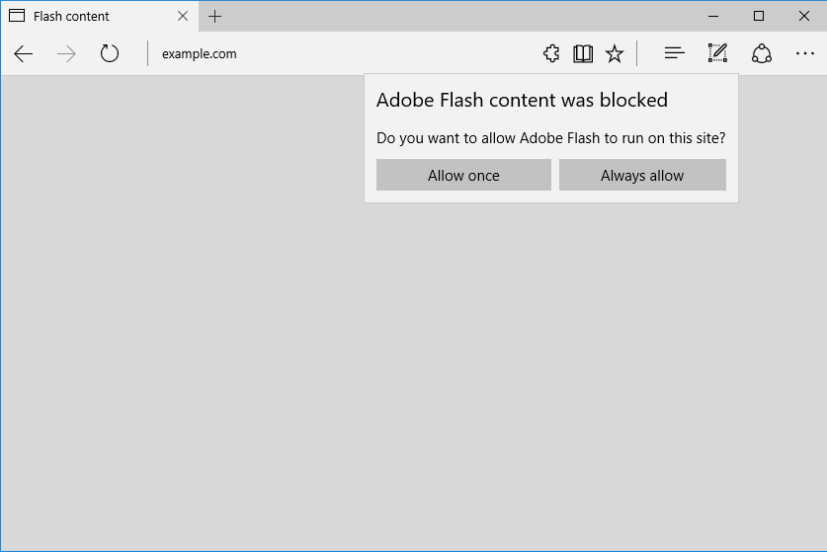
According to Microsoft, 46% of people buying online leave the site during the payment process due to complexity and required effort. In the Windows 10 Creators Update, Microsoft Edge introduces a new Payment Request API that connects to Microsoft Wallet to access user’s payment information and complete a checkout securely using a Microsoft account.
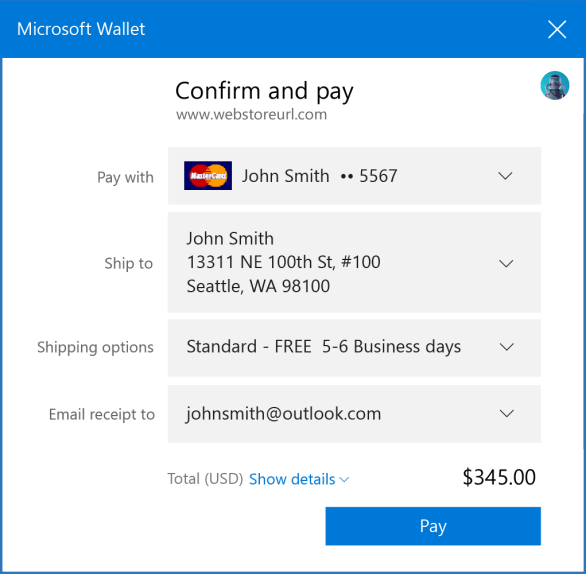
In addition, because payment information is stored in your Microsoft Wallet, users don’t have to go through the traditional checkout flows and repeatedly enter the payment information and shipping address repeatedly. The wallet feature for Microsoft Edge provides a faster and more consistent experiences across websites and devices.
The Creators Update also brings ebooks to Windows Store. Once you made your purchase, you’ll find your books in the new Books library inside of Hub.
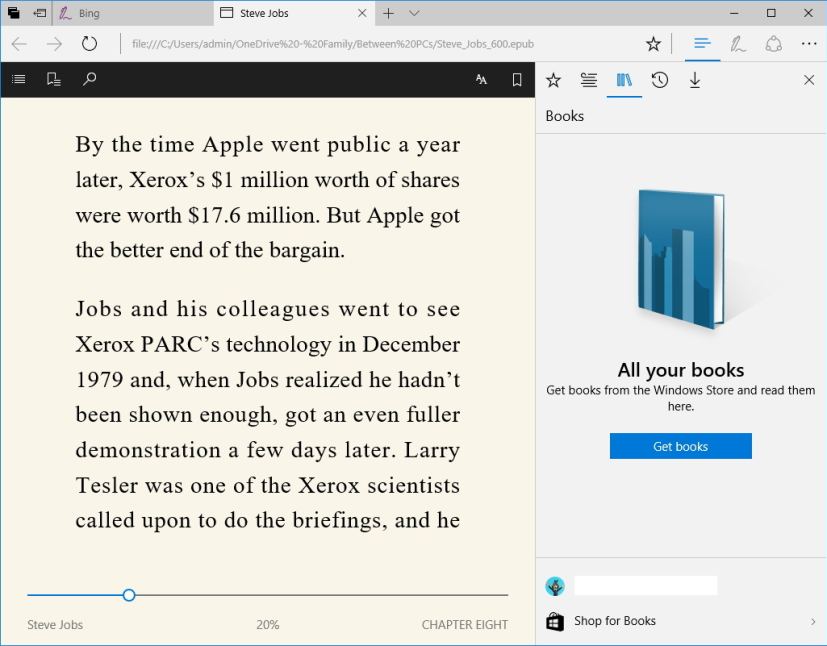
In the Books library, you can use the table of contents or seek bar to navigate. You can bookmark pages, look up words and phrases, play embedded video and audio content, and you can have Edge read books aloud.
Other customization options include text spacing to improve reading speed and comprehension. You can change the font and text size, themes, navigation control and more.
On version 1703, Microsoft Edge introduces an updated version of Web Notes with a new interface that matches the Windows Ink experience.
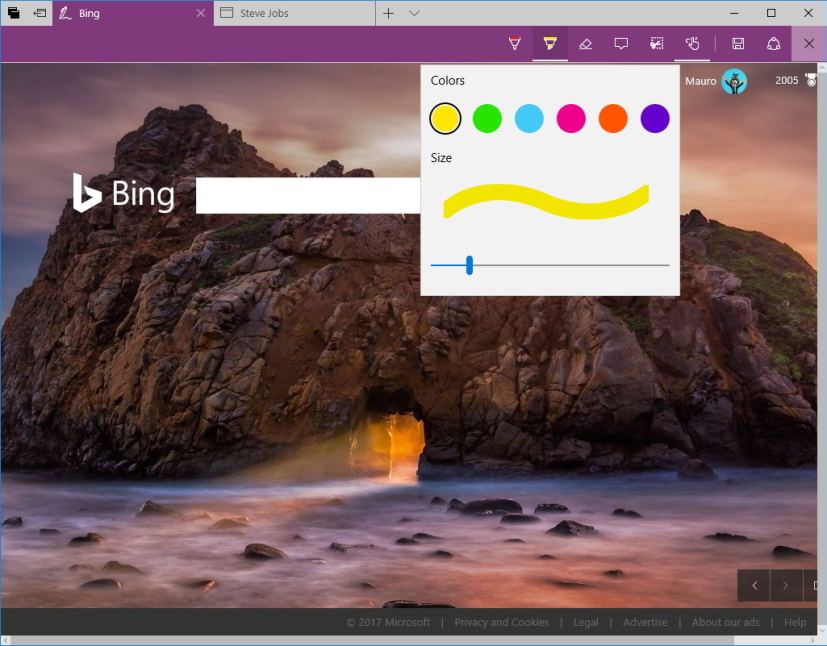
Other features include Microsoft Edge taskbar icon now has jump list support, this means that you can right-click icon to get quick access to tasks like opening a new browser window or InPrivate session. Downloading a file, you can now pick to “Run” a download without first saving it or use a “Save As” button to choose where to download the file.
The browser also supports Brotli compression to offer better compression ratios and decompression speeds, which simply means that websites should now load faster.
Windows 10 Creators Update gaming features
Xbox One and Windows 10 finally include support gaming in 4K resolution, and Beam integration offers in-game broadcasting.
For those unfamiliar, similar to Twitch and YouTube Gaming, Beam is a video gaming broadcasting platform recently acquired by Microsoft, and now it’ll be part of Xbox and Windows 10.
In addition, Microsoft is including full support for Dolby Atmos for Blu-ray content and games on Xbox One as well as on Windows 10. However, you’ll need a set of high-end speakers that support Atmos. Though the company says that virtually any pair of headphones will offer a similar experience.
Games you acquire from the Windows Store now include device drivers to make sure games you buy will always have the required driver for the game to run well.
On Windows 10, the software giant is bringing “Game Mode”, which is a new feature that allows the operating system to control the your system resources to increase gaming performance.
The new major update also adds a new Gaming section to the Settings app to configure Game Bar, Game DVR , Broadcasting, and Game mode.
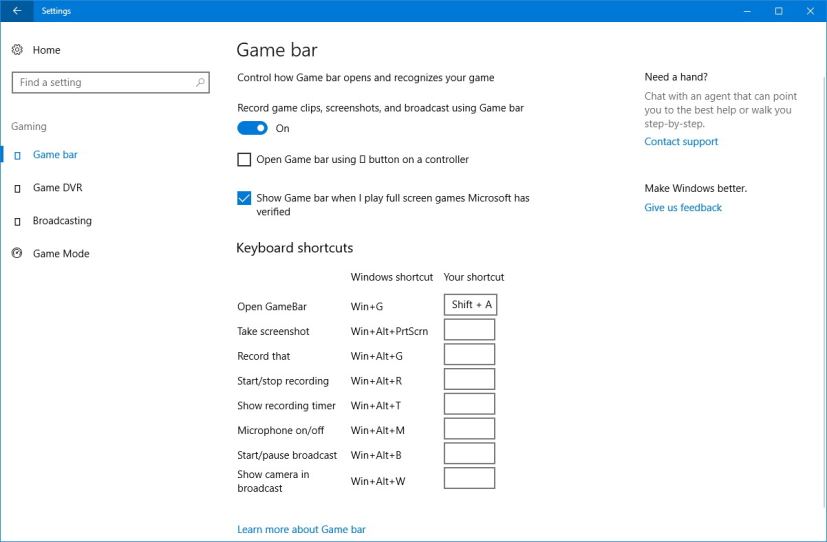
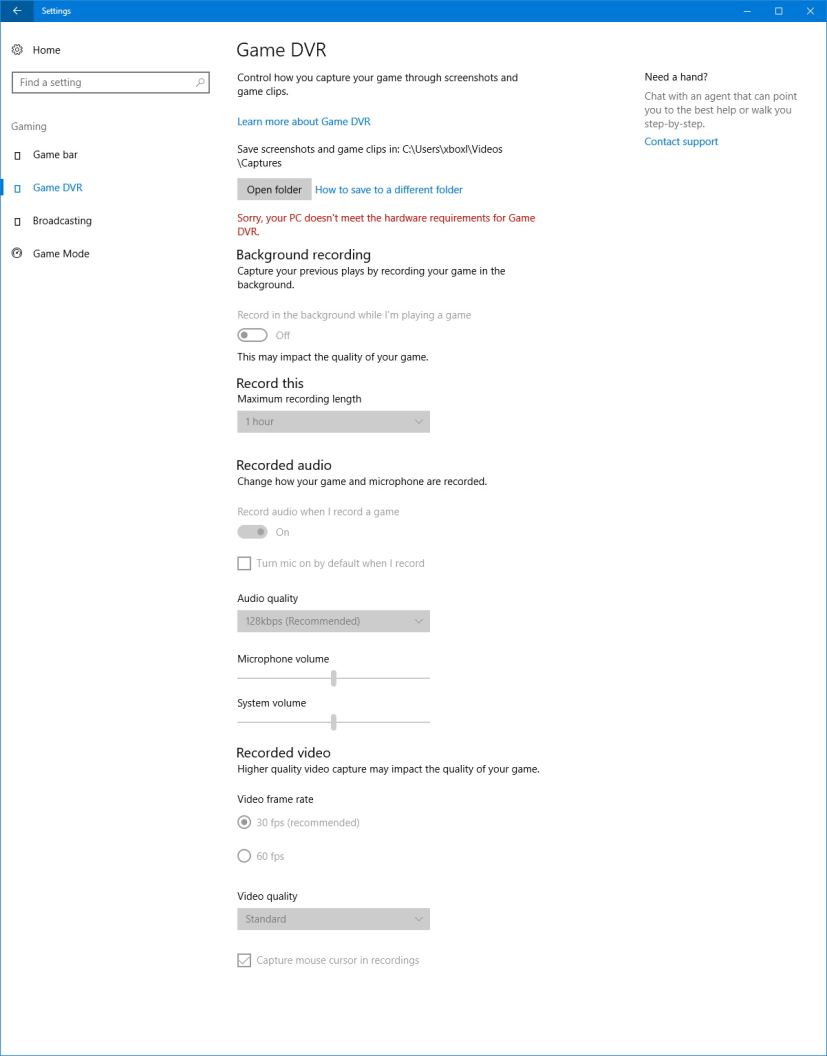
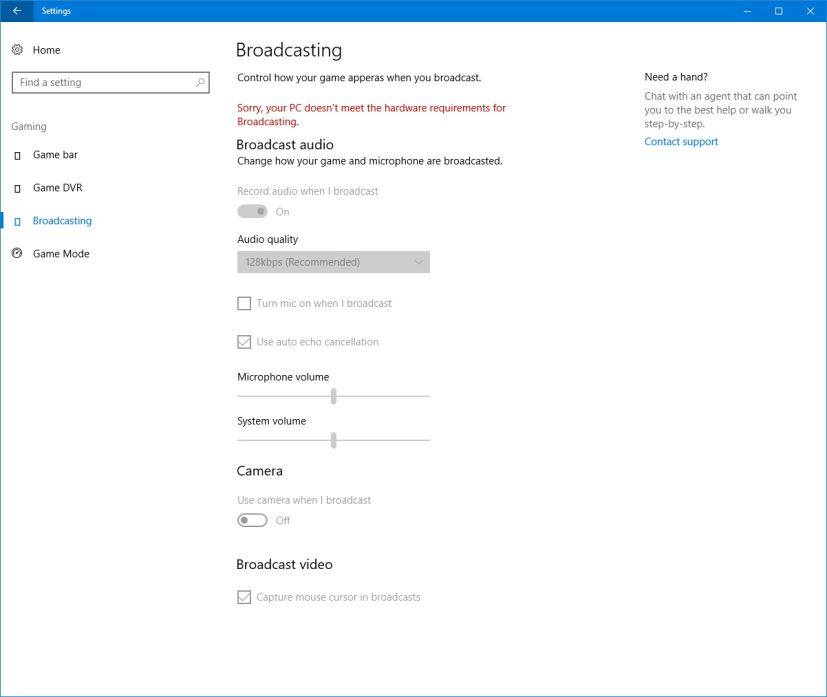
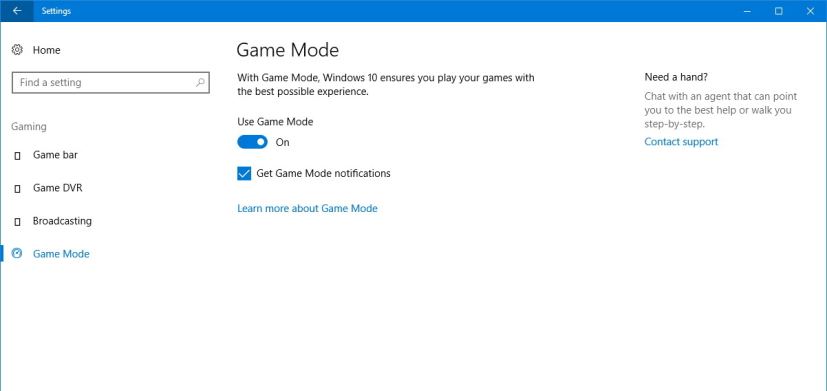
On Xbox One, the Creators Update will add the ability for users to create custom tournaments to Arena on Xbox Live, and bitstream audio pass-through.
Microsoft is also working to improve the dashboard experience to make it easier and faster to access features using the controller.
The new update also adds a new Achievement tracking overlay, Gamerscore Leaderboard, a new Cortana design, and controls for background music. In addition to updates for Activity Feed, Clubs, and Looking For Group (LFG) to make easier to connect with other people.
Additional features include Windows Display Driver Model 2.2 (WDDM 2.2) to help in mixed reality scenarios. Windows 10 version 1703 also features high dynamic range (HDR) and wide color gamut support for games and media.
Other Windows 10 Creators Update new features and changes
On the Windows 10 Creators Update, PowerShell takes a more important role, and you will not longer see Command Prompt as an option in the Power User menu or when you hold Shift and right-click in File Explorer.
Control Panel also gets removed from Power User menu becoming a little harder to find as Microsoft wants you to use the new Settings app.
You can now create symlinks without elevating the Command Prompt to Administrator.
Wrapping things up
Microsoft is releasing the Windows 10 Creators Update to everyone on April 11, 2017.
Keep track of every feature and change during the development of the this Windows 10 update here.
What do you think about the new Windows 10 Creators Update features? Tell us in the comments below.
Editor’s note: This guide includes features and improvements that appeared until Windows 10 build 15063. It should be also noted that this guide focuses on features for consumers, as Microsoft is also additional features aimed for enterprises, which aren’t included here. Originally published in November 2016, updated in April 2017.