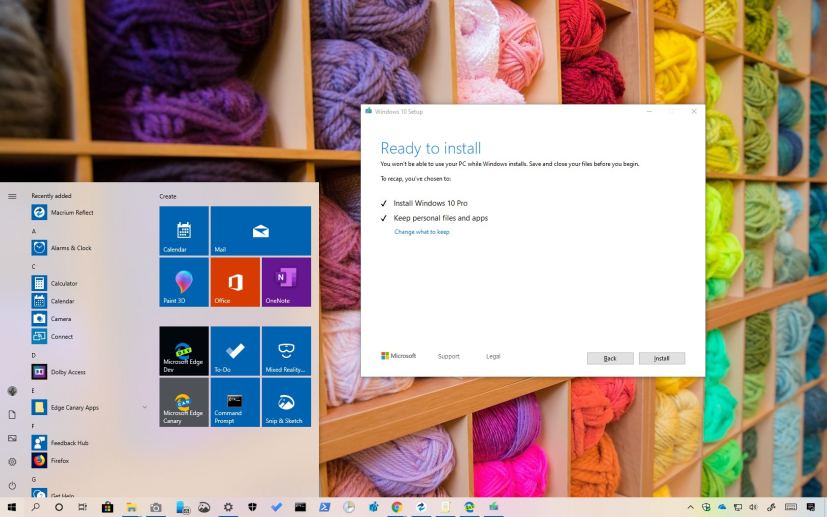
Windows 10 version 1903, May 2019 Update, is officially available as a free update for compatible devices starting May 21, 2019. This is the seventh feature update rolling out the desktops, laptops, and tablets introducing a new set of features and improvements to enhance the productivity and security.
Microsoft first made available the May 2019 Update on April 8, 2019, in the Release Preview ring. Then on April 18, the official ISO file was made available in the MSDN website, and now, starting May 21, the final version is available to everyone.
However, unlike previous releases, the May 2019 Update will be different to previous rollouts, as this time around, Windows 10 will no longer force the feature update to device. Instead, once it’s officially availble, users will receive a notification, and only when you initiates the process manually, Windows Update will download and install the new version of automatically. If your device is running a release that is nearing to the end of service, then Windows 10 will try to install the feature update automatically.
How to download Windows 10 version 1903
Starting on May 21, 2019, the new version is available as a manual download using the Media Creation Tool, Update Assistant, or clicking the Download and install now button in the Windows Update settings after you get the notification confirming that the update is ready for your device.
Once you click the install button, your device will reboot, and complete the upgrade process automatically, just like when installing a monthly update. The only difference is that this process will take a more time to apply.
Upgrading to the May 2019 Update
If you can’t wait until the update is available automatically, there are a few ways to upgrade immediately. You can use the Media Creation Tool to perform an in-place upgrade without losing your files, apps, or settings. Or you can even use the same tool to perform a clean install of the May 2019 Update, which can help to resolve previous problems including performance issues.
As always the company is also releasing the Update Assistant, which is a tool that allows you to force the upgrade of the Windows 10 May 2019 Update.
In addition, you can even download the ISO file with version 1903 to do a clean or in-place upgrade using a USB bootable media.
What’s new with Windows 10 May 2019 Update
In this first semi-annual update of 2019, Windows 10 is introducing a slew of improvements and several new features, but it’s just an incremental update compared to previous versions.
For example, with version 1903, you’ll find a new system light theme that expands to the Start menu, taskbar, action center, and flyout menus, and you’ll notice several Fluent Design changes, such as shadows for context and drop-down menus and acrylic effect in the Sign-in screen.
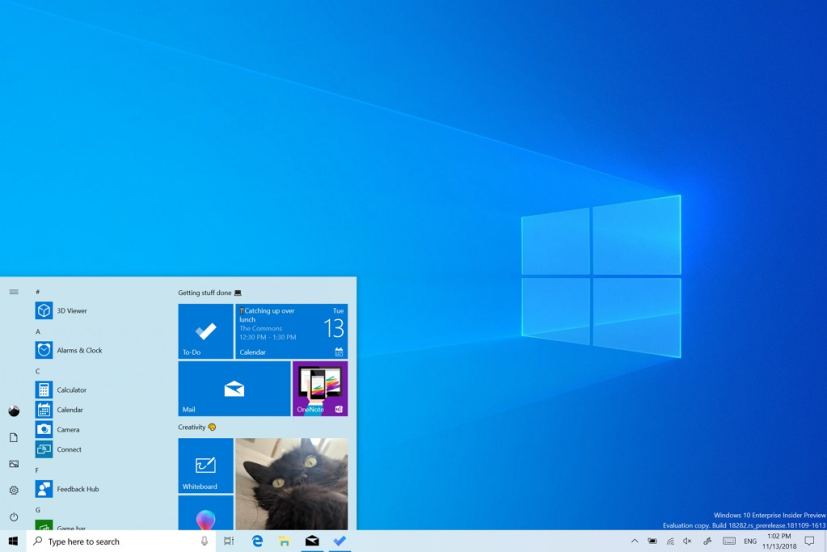
Cortana and Search are now two seperate features, which you can disable independently from the taskbar, and the Search experience has been updated with a new interface, activities from Timeline, and a short list of your most frequent applications.
Windows Sandbox is another big feature that introduces a lightweight isolated environment to test untrusted apps without affecting your device. In other words, it’s a tiny instance of Windows 10 of around 100MB in size, enough to install and run classic programs isolated from the main installation.
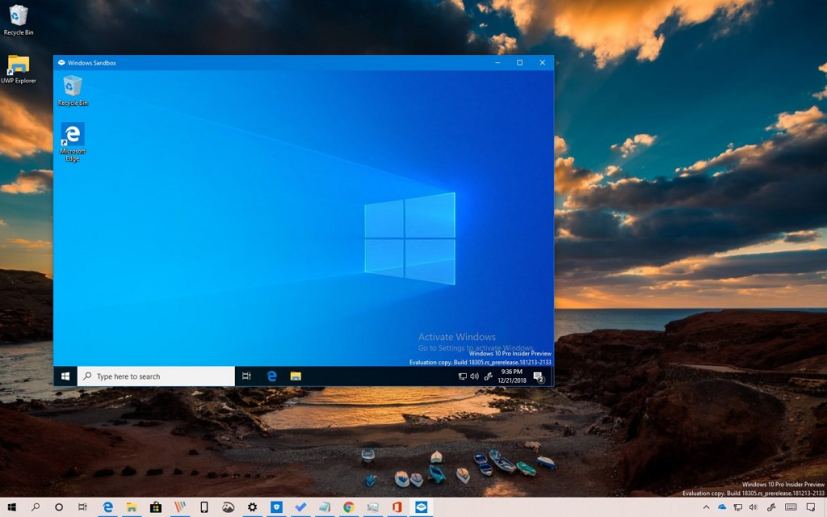
In order to reduce issues while installing updates, starting with the May 2019 Update, there’s a new feature called “Reserved Storage,” which sets aside part of the system storage for updates. When a new update is available, Windows 10 will delete the files on the reserved storage automatically allowing updates to install successfully.
The Settings app introduces a new homepage with a header design, which surface your personal information, alongside status for Windows Update, Microsoft rewards, and Your Phone feature, very similar to the visuals that you’ll see in the Microsoft account online. Also, there’s a new feature that detects and fixes common problems on your installation of Windows 10 automatically, and this update delivers a new Emoji panel that include symbols, such as for punctuation, currency, geometric, math, Latin, and language symbols.
You can learn more about all the new features and improvements coming this year in this guide.
Although you may eager to install the Windows 10 version 1903, during the early days major releases are known to ship with unknown issues, bugs, and compatibility problems. As a result if you’re planning to wait a little longer, it’s now the time to configure your system to prevent Windows 10 from installing the May 2019 Update to a later date.
Windows 10 version 1903 tutorials
Here’s a list of guides that will get you started with the May 2019 Update:
- How to check if Windows 10 version 1903, May 2019 Update, is installed on your PC
- How to reset your PC removing everything on Windows 10
- How to enable new Settings header design on Windows 10
- How to fix Wi-Fi problems on Windows 10 version 1903, May 2019 Update
- How to uninstall Windows 10 version 1903, May 2019 Update
- How to disable Windows Hello PIN sign-in option on Windows 10
- How to set a static IP address using Settings app on Windows 10
- How to enable automatic Active Hours on Windows 10
- How to disable ‘Reserved Storage’ on Windows 10
- How to reduce ‘Reserved Storage’ space on Windows 10
- How to change mouse pointer size on Windows 10
- How to enable ‘Reserved Storage’ on Windows 10
- How to quickly insert symbols on Windows 10
- How to enable ‘Windows Sandbox’ on Windows 10
- How to use mouse pointer with custom color on Windows 10
- How to sync the clock manually on Windows 10
- How to disable Sign-in screen transparency on Windows 10
- How to enable new light mode on Windows 10
- How to enable enhanced search mode on Windows 10
The new version won’t significantly change the way you use Windows 10, but it should improve the experience.
You can start downloading the new semi-annual feature update starting May 21. If you want to avoid problems during and after the upgrade, you can use this guide with a number of tips for a successful upgrade.
If you’re not ready for the update, Windows 10 won’t try to install the new version automatically unless your version is getting close to the end of service. If that’s the case, you can use this guide to block and postpone the May 2019 Update on your computer.
