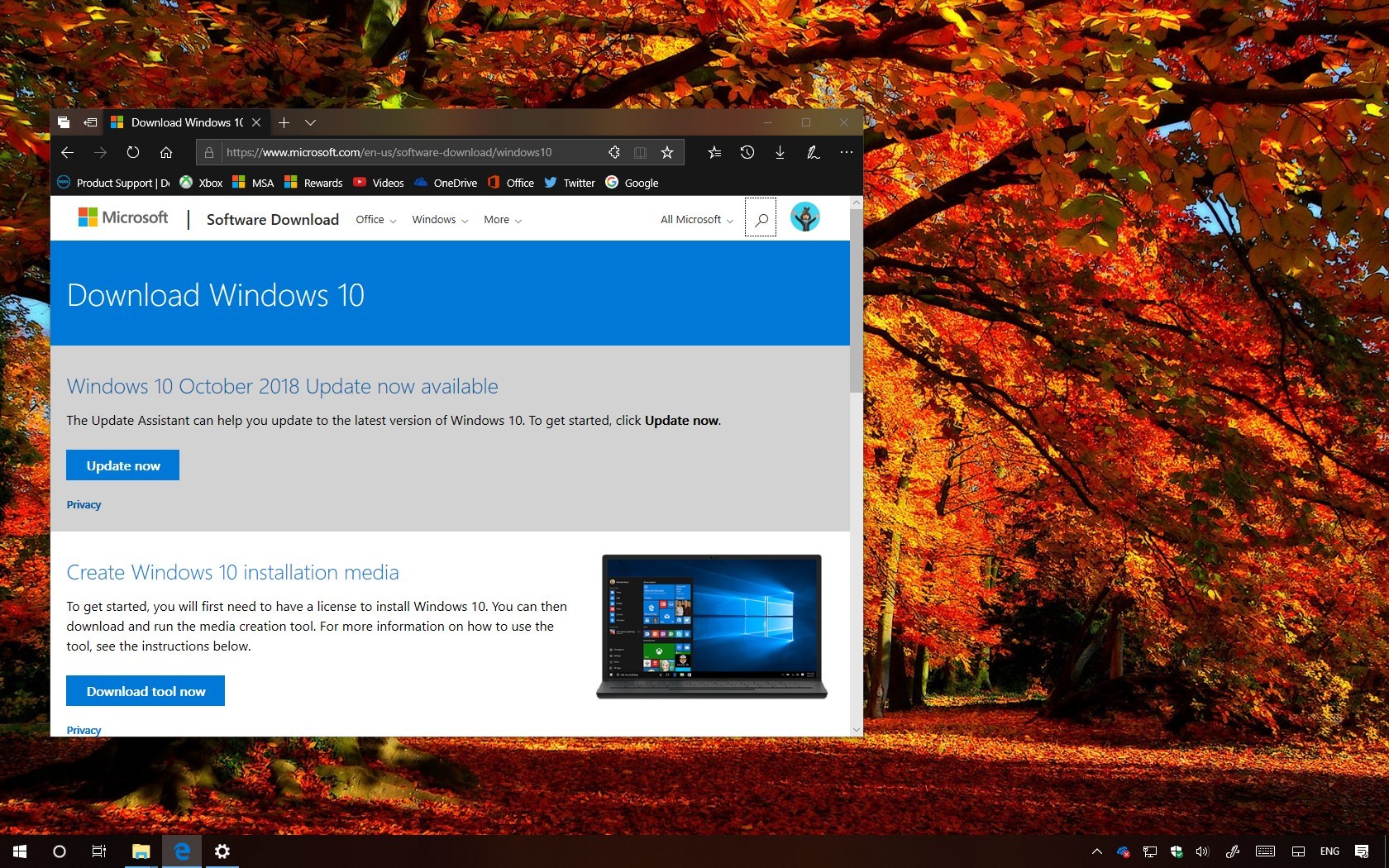Windows 10 version 1809 (October 2018 Update) originally released on October 2, but due to serious problems (including data loss, internet connectivity, and many other bugs), Microsoft was forced to paused the rollout, and starting November 13, the feature update is once again available for download.
The new version is available as a free update for compatible devices, and it represents the sixth major release rolling out with a new set of improvements and new features to improve the overall experience.
- Download Windows 10 version 1809
- What’s new with Windows 10 October 2018 Update
- Windows 10 version 1809 tutorials
Download Windows 10 version 1809
Starting November 13, 2018, the new version is available as a manual download using the Media Creation Tool, Update Assistant, or clicking the Check for Updates button in the Windows Update settings. Also, the feature update is now available through Windows Update for a select number of devices. This means that if your device is compatible, you’ll soon get a desktop notification confirming that the update is ready.
Once you click the Install button, your device will reboot, and complete the upgrade process automatically, just like when installing a cumulative update. The only difference is that this process will take a little more time.
Upgrade to the October 2018 Update
If you can’t wait for the new version to install automatically, you can use the Media Creation Tool to perform an in-place upgrade without losing your files, apps, or settings. Or it’s also possible to use the same tool to perform a clean install of the October 2018 Update that can help to fix many performance issues.
In addition, you can use the Update Assistant, which is a tool that allows you to force the installation of the Windows 10 October 2018 Update when having problems with Windows Update.
Alternatively, you can download the ISO file with version 1809 to do a clean or in-place upgrade using a USB bootable media.
What’s new with Windows 10 October 2018 Update
The second semi-annual update introduces a slew of improvements and some new features, including clipboard history, a new feature that allows to finally see and keep track of those things you copy, and now, your content can sync across devices.
Windows 10 is introducing a dark theme for File Explorer, which you can easily enable using the Colors settings page.
This new version also delivers improvements to the search experience with a number of tweaks and a wider interface for search.
On Storage sense, you’ll find a new option that makes unused OneDrive content available only online to free up space on the hard drive. You can once again change the system font size, and install fonts to your account without the need of elevated privileges.
Microsoft is adding Snip & Sketch, which is a new app to take screenshots on Windows 10, and the Your Phone app allows you to connect to your phone to access recent pictures and check text messages.
Other smaller features and improvements include new HDR and WCG settings for supported displays. Option to adjust video based on the lighting around you. Artificial Intelligence to improve the Windows Update reboot logic when installing updates. Also, you’re getting Typing insights, SwiftKey, and a bunch of improvements for Microsoft Edge.
Windows 10 version 1809 tutorials
Here’s a list with guides that you can use to started with version 1809:
- How to enable File Explorer dark theme on Windows 10
- How to disable Settings app home ads on Windows 10
- How to sync clipboard across devices on Windows 10
- How to disable clipboard experience on Windows 10
- How to clear clipboard history on Windows 10
- How to send texts using Your Phone app on Windows 10
- How to disable speakers and microphone on Windows 10
- How to check Bluetooth devices battery level on Windows 10
- How to set Print Screen key to screenshot with Snip & Sketch on Windows 10
- How to add a name to a Start menu folder on Windows 10
- How to enable SwiftKey features on Windows 10
- How to change system font size on Windows 10
- How to make OneDrive files online-only automatically to free up space on Windows 10
- How to change region settings on Windows 10
- How to fix Wi-Fi problems on the Windows 10 October 2018 Update
- How to check if Windows 10 version 1809 (October 2018 Update) is installed on your PC
- How to uninstall Windows 10 version 1809 (October 2018 Update)
The new version won’t significantly change the way you use your PC, but it should improve the overall experience.
If you want to avoid problems during and after the upgrade, you can use this guide with a number of tips for a successful upgrade. Also, if you’re not ready for the update, you can use this guide to block and postpone the October 2018 Update on your computer.